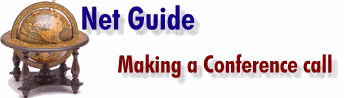
Helen Bradley gets you up and running
with Netscape Conference.
Just follow these simple steps:
Step 1: Use the Windows Sound Recorder to test your microphone and
speakers (see Figure 1a). Make sure that you can record and playback sound before you
continue.
Step 2: Connect to the Internet and then
click the Conference icon in the Communicator program folder (or select Conference from
the Communicator menu) to load the program.
Step 3: Step through the Setup Wizard to set
up your business card and other configurations. When asked for your Dynamic Lookup Service
and a Phonebook URL select the defaults unless you have a good reason to change these.
You'll be asked for your modem speed and audio settings and given a chance to test your
audio levels. Don't panic too much about getting the setup correct, if you make a mistake,
you can run the Setup Wizard again anytime from the Help menu.
|
|
Making a call
Step 4: You'll now have Conference open on your screen and you're ready
to call. For most people, you'll contact them using their e-mail address so simply type
their e-mail address in the text box on the screen and select the Dial button. If the person is available and accepts your call you'll be connected.
Otherwise you'll be given the option of sending them a voicemail message. Remember that
they must be connected to the Internet and have Conference running on their computer to be
able to receive your call.
|

Figure 1a: Test
your microphone and speakers before you begin. The Windows Sound Recorder is a quick and
easy way of doing this.
|
Using the Web Phonebook
If you don't have anyone in particular to call, you can always check out the Web Phonebook
and see who's online and may be interested in talking to you.Step 5: To view the Web Phonebook, select the Web Phonebook
button on the Conference Window. You'll be taken to the Netscape Conference Directory
where you can search for a particular user or view everyone who is currently online. In
this sense Conference acts very much like an audio version of Internet Relay Chat except
that you can only talk to one person at a time.
Don't be surprised to find people you have never heard of
calling you for a chat. Don't worry, you'll see their name and you should be given the
choice of accepting or rejecting their call. If you aren't offered the choice, then select
Call and set the option to Always Prompt, instead of Auto Answer. If you don't want your
name published in the directory select Call, Preferences and the Network tab and deselect
the List My Name in Phonebook check box and click OK.
|

Figure 2a: If
you're unsure what choice to make in the Setting Directory Preferences step of the Setup
Wizard, simply choose the defaults.
|
|
| Adjusting
the sound levels |
| If the sound you're
sending and receiving is broken or poor quality, you may improve it by tweaking the sound
levels. The speaker volume can be altered by selecting the slider in the Conference
window. The audio levels show as bars which are green fading into red and the ideal is to
keep the sound level in the 'green' range allowing it to push over into the red only
intermittently. Moving the microphone further away from your mouth will reduce the level
of sound you're sending. Conference's
default audio setting is autoswitch between send and receiving audio. This means that,
regardless of whether your soundcard is full or half duplex, the software will control the
audio for you and, in theory anyway, all you have to do is talk. The blue dot in the
Microphone box indicates what sound is actually transmitted; any sound registering only to
the left of the blue dot is not sent and only sounds which register to the right of the
blue dot are transmitted. This facility allows you to 'filter out' background noise and
setting this level correctly is the key to useable audio, particularly on half duplex
cards.
If you can't improve your audio reception
by adjusting the blue dot, then you may need to resort to the 'push-to-talk' system. To do
this, select Call, Preferences, Audio tab and deselect the Recording/Playback autoswitch.
Now you must select the Microphone button to talk and the Speaker button to hear. While it
isn't a particularly comfortable system, with practice you'll get used to it, and adding
'Over' to the end of your message will tell the other person that they are free to speak
and remind you to click on the speaker button. |

Figure 3a: Netscape
Conference can be used as a simple Voice Mail program provided the recipient has the Live
Audio plug-in installed.
|
Using the microphone
Step 6: To speak to the other person, pick up the microphone and, holding
it 120-300mm from your mouth, click the microphone button and begin talking. |
|
Using Conference Tools
Step 7: As well as speaking to the other person you can use one or more
of the conference tools. To do this, select the Communicator menu option and then your
choice of Whiteboard, Collaborative Browsing, File Exchange or Chat or choose the
appropriate icon from the toolbar. |
|
Finishing the call
Step 8: To finish your call, click Hang Up or select the Call menu option
and choose Hang Up. |
|
| Voicemail |
| You can use Conference to send voicemail
to another person if you are using Windows 95 or Unix and the recipient has the Live Audio
plug-in installed. To send a Voice Mail message: Step
1: Connect to the Internet and load Conference.
Step 2: From the menu, select
Communicator, Voice Mail and type in the e-mail address of the person to send the voice
mail to.
Step 3: Record the message you want to
send and add any other text to your e-mail and click the Send button to send the message
(see Figure 3a). |
|

![]()