



|
True Web Integration
There's no need to wait until Windows 98 ships to get
your next operating system upgrade. It's available now, in the form of True Web
Integration, brought to you by Internet Explorer 4. Rose Vines explains how to get it.
The goal of True Web Integration is to blur the line between
your computer and the Internet. Why should locating a file on your hard disk be so
different from locating a Web page or file on the Internet? Why should you single-click
hyperlinks but have to double-click Desktop icons and folders? Why should navigating files
and folders be so different from navigating the Web?
Microsoft asked all these questions when it started designing
the next version of Windows. When Windows 95 was released, Microsoft was yet to come to
grips with the growing importance of the Internet. By the beginning of 1996, however, the
company realised that the Internet was not just important, it was rapidly becoming central
to the future of computing. With this knowledge came the realisation that the two key
software components everyone would need -- operating system and browser -- worked in
entirely different ways.
So the company set to work to make Windows 98 more browser
like. The way to do that was to integrate the browser with the operating system. In the
meantime, many of the same goals could be achieved by getting the next version of its
browser to sink its hooks into Windows 95 and infuse the operating system with browser
functionality from without.
So, the combination of Internet Explorer 4 and Windows 95
gives you much the same interface as you'll find when Windows 98 ships.
|
 |
Activating integration
In early preview versions of IE4, installing the browser automatically installed the
Active Desktop features as well as all the other True Web Integration features. After a
lot of feedback from users confused by the one-click world they'd suddenly encountered,
Microsoft decided to go the reverse route when it released the final product. Now, when
you install IE4 many of the Web Integration features are turned off. You have to turn them
on yourself to get the new features.Turning
full Web Integration on is easy. Open any folder and choose Folder Options from its View
Menu. In the General Tab of the Folder Options dialogue box, select Web Style and click
OK. The first time you do this Windows will check whether you want to use single-click or
double-click. Choose single-click to get the full flavour of Web Integration.
You can also turn the Active Desktop on and off by
right-clicking any blank space on your Desktop, selecting Active Desktop from the pop-up
menu, and then select View As Web Page from the cascading menu. Using this technique only
affects the display of Web-style information on your Desktop, it doesn't affect your
folder views.
|
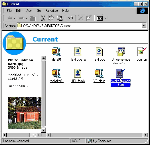
Turn True Web Integration on and your folders are transformed. Note the
browser-style toolbars and Address bar at the top. In the left-hand side you can see
information about the highlighted file, including a thumbnail picture of the file's
contents. 'Hidden' files are displayed in a ghostly shade (you can turn the display of
hidden files on and off in the Folder Options dialogue).
What you're looking at is an HTML file -- a 'Web page', if you will. You can customise the
HTML code that's used to display the folder contents to your heart's content. |
Customising your Desktop
You can change the appearance of your Desktop further by selecting a
different wallpaper (the default is pretty distracting) and turning on and off Desktop
components.To change your wallpaper,
right-click the Desktop in a blank space and choose Properties from the pop-up menu to
display the Display Properties dialogue. Click the Background tab and select a different
background. To keep things simple, you can scroll to the top of the list and choose None,
and then click the Appearance tab and choose the colour you like most for your Desktop.
Once you've done that, click the new Web tab. The View My
Active Desktop As A Web Page option should already be selected. Beneath that you'll see a
list of Desktop components -- probably only the Internet Explorer Channel Bar at this
stage. You can remove the Channel Bar from your Desktop by clearing the tick beside its
name in the list.
Desktop components are 'active' because they can be updated
by feeds from the Internet. They can include push channel content, HTML code, ActiveX
components and other items. You can add new items to your Desktop by making sure you're
connected to the Internet and then clicking the New button. You'll be prompted to visit
the Active Desktop gallery on the Web -- a great source of pre-built components for your
Desktop. You'll find you can populate your Desktop with stock tickers, news feeds, search
buttons and all sorts of flotsam and jetsam. Just remember that to use many of these items
you need to be online and connected to the Web. You also need to remember to leave room
for your work on your Desktop!
An easy way to add Desktop components is to connect to a site
using IE. Once connected right-click-and-drag the little icon that appears in the
left-hand side of the Address box in the browser. Drop the icon on the Desktop and a menu
will appear, offering to create a shortcut to the site or to create an Active Desktop
component. If you choose the latter, you'll be presented with a dialogue box asking if you
want to subscribe to the site, and letting you customise the subscription. By customising
the subscription you can choose how and when the component is updated, and whether your
computer should connect automatically to download new content.
|
 |
New clicks
Once you've activated Web Integration, all sorts of interesting things happen. You'll
notice that items on your Desktop are now underlined. Single-click an icon and it will
open.This new clicking style takes quite a bit
of getting used to. Not only do single-clicks replace double-clicks on the Desktop and in
folders, but you'll also find that simply moving your mouse cursor over an item in the
active window will highlight that item. Watch out for this -- it's very easy to
accidentally run programs or send items to the recycle bin when that was not your
intention. If you find items on your Desktop are not highlighted when you move your cursor
over them, click in a vacant spot on the Desktop to ensure it's the active window, and
then try again.
Selecting multiple icons is particularly strange. Try it:
open a folder containing a number of icons. Point to one icon (don't click!) to select it.
Now hold down the Shift key and move the mouse cursor over adjoining items -- all the
items between the first one you selected and the last one you point to will be
highlighted. To select non-contiguous items, point to the first item then hold down the
Ctrl key and point to other items. To deselect an item, keep the Ctrl key depressed while
pointing to the item.
You can also select multiple adjoining icons in the old
manner by clicking in the space beside an icon and dragging the mouse cursor. You'll see a
box appear enclosing all the icons. When you release the mouse button, all those items
will be selected.
You can no longer click, pause, then click again to rename an
icon. Instead, you'll need to right-click an icon and choose Rename from the pop-up menu.
Take your time getting used to these new techniques. At first
it can be pretty uncomfortable, but with time you're likely to grow to love them and come
to resent the exertion of double-clicking when it's required. And unfortunately, it is
required: IE4 doesn't change the behaviour within Save and Open dialogue boxes in your
applications, so you'll have to revert to double-clicking there.
If you find you hate the single-click and want to toss it
out, open any folder, choose Folder Options from the View Menu, click the Custom, Based On
Settings You Choose option and click the Settings button. You'll find an option to reset
your folders to a double-click.
|

Your Windows 95 Desktop will crawl with activity once you activate IE4's Web
Integration. In fact, you'll have to make sure you don't go overboard and make your
Desktop unreadable, as this one very nearly is. What's been done to this Desktop to
customise it?
1. The Address toolbar has been activated and dragged to the top of the screen. Type in a
Web address to connect directly to the Internet.
2. The Internet Explorer Channel bar is active. Click one of the channels to go online and
connect.
3. The Quick Launch bar in the Taskbar has been customised with the addition of shortcuts
to a specific help file and to the WinZip program.
4. The open folder has been customised to display a different background. It's pretty, but
perhaps not the best choice for legibility.
|
A new start
Internet Explorer 4 changes your Start Menu. Open it and you'll see there's a new option,
called Favorites. Now you have direct access to all the Web pages you add to your
Favorites list, without even having to open Internet Explorer itself. Select a Web page
from the Favorites Menu and IE will be launched automatically. The Favorites Menu also
includes any other items you've added to your Favorites folder, including files, folders
and Web channels.The Settings option on the
Start Menu has also changed. It now sports options to change your Active Desktop and
Folder settings, so you can adjust Web Integration from there.
The Find option, too, has been enhanced, with options to
locate people in your address book or find pages on the Internet.
You can easily add items to the Start Menu yourself by
dragging any icon onto the Start button. Doing so will place a shortcut to that item onto
the Start Menu. While this, in itself, is not a new feature, the way you can move things
around on the Start Menu is. Open the Programs cascading menu, for example, and
click-and-drag any item from its current position to any other position on the Start Menu.
In this way, you can retrieve an often-used program that's buried three or four menus deep
and place it slap bang on the initial Start Menu.
|

Looking for Active Desktop components for your newly Web-enabled Desktop?
Microsoft's Active Desktop Gallery offers a couple of dozen, including a jukebox,
entertainment news, clocks, technical updates and the usual assortment of stock tickers,
news feeds and weather info. If you're more adventurous, you can create your own Desktop
component by coding it in HTML or ActiveX.
|
Turbo-charged Taskbar
One of the areas most enhanced by Web Integration is the Taskbar. You'll notice there's a
new section containing a group of icons directly to the right of the Start button. This
area is called the Quick Launch bar. If you've installed the complete IE4, it'll be
populated with four icons: an Internet Explorer icon, an Outlook Express icon, a Show
Desktop icon, and a View Channels icon. Single-click the IE icon to launch IE;
single-click the Outlook Express icon to run the e-mail and newsreader included with IE;
single-click the Show Desktop icon to automatically minimise all open windows and view
your Desktop unimpeded; and single-click the View Channels icon to launch Internet
Explorer in 'channel viewing' mode.You can add
items to the Quick Launch bar in the same way you add them to the Start Menu:
click-and-drag an icon onto the bar. Doing so will place a shortcut to the folder, file,
Web link or program you've placed there. This change is permanent -- the new icon will
remain in the Quick Launch bar even when you reboot. To remove it, right-click it and
choose delete from the pop-up menu. You can also rearrange any item in the Quick Launch
bar by dragging-and-dropping it in its new position.
If you add a number of items with the same icon (such as
folders) to the Quick Launch bar, let your cursor rest over the item for a second and a
tooltip will pop up with a description of the item.
You will have grown accustomed to the program buttons which
appear in the Taskbar whenever you launch a program. Now, they behave somewhat
differently. It used to be that you would click a program button once to switch to that
program. If you clicked the button of the currently active program, however, nothing would
happen. With Web Integration, the program buttons work like switches: click an inactive
program button to switch to that program; click the button of the active program to
minimise that program and show the windows behind. It's amazing how such a tiny trick can
save a lot of time.
These new features make the Taskbar a much more interesting
place. But the true power of the new Taskbar is hidden: right-click on any vacant space on
the Taskbar (if there's no vacant space available, right-click on the time display at the
right-hand end). The pop-up menu that appears contains a new item called Toolbars.
Internet Explorer 4 comes with four toolbars which you can add to the Desktop. The Quick
Launch toolbar is already enabled. In addition, you'll find a Desktop, Address and Links
toolbar, and the option to create your own toolbars.
The Desktop toolbar creates an icon for every item that
appears on your Desktop. In this way, if you have a program window maximised, you can
still access any Desktop item with a single click.
The Address toolbar gives you an Internet Explorer address
box right there on your Taskbar. This is a terrific time saver: instead of having to
launch IE and have it connect to your default home site before navigating to your ultimate
destination, you can simply type an address into the Address toolbar and IE will be
launched automatically, taking you directly to the site.
Similarly, the Links toolbar is like having part of IE built
right into the Taskbar. It displays the Links you have on your Internet Explorer Links bar
(which you can easily customise by dragging Web links straight onto the bar).
Of course, if you open up all these toolbars, you'll clog up
your Taskbar. There are two things you can do about this. First, if you double-click on
the horizontal mark at the left of a toolbar, the toolbar will snap shut or open up fully.
Alternatively, you can click-and-drag any of the toolbars and float them anywhere on your
Desktop, or dock them to any edge of the screen. If you float a toolbar, you'll probably
want to resize them (click-and-drag any edge of the toolbar), as the default shapes are
out of whack.
You can also, as of old, increase the size of the Taskbar
itself by clicking-and-dragging its top edge.
|
 |
IE or WE?
To view the most dramatic changes wrought by True Web Integration, open any folder. Take a
good look -- is this Windows Explorer or Internet Explorer you have open? The toolbar
along the top looks like a cross between a browser toolbar and a normal folder toolbar.
There are back and forward buttons for navigation through your folders, plus cut, copy,
and paste, undo, delete and views buttons.The
menus along the top, too, combine different types of options. From the Go Menu; for
instance, you can jump to your Home Page, open Outlook Express, make an Internet call
(using NetMeeting), or search the Web. There's also another Favorites Menu. Choose one of
the Explorer Bar options from the View Menu and you can place a search, favorites, history
or channels bar down the left-hand side of your folder window.
Decidedly browser-like is the Address box immediately below
the toolbar. Items in the folder are underlined as with hyperlinks, and there are
background images in the folder: a large folder icon beside the name of the folder. Down
the left-hand side -- if you have the folder sized large enough -- is an information pane.
It's markedly different from anything you're used to.
Move your cursor over an icon in the folder. Information
about the icon is displayed down the left-hand side: the item's full name, the type of
document it is, its size and the date it was last modified. If the item is a graphic file
or HTML file, a thumbnail image of its contents is generated and displayed in the
information pane.
More than almost any other element, the Address box
emphasises how much True Web Integration blurs the line between your computer and the
Internet. In the Address box you'll see the full pathname of the folder. For instance, if
you've opened a folder called Downloads located directly on your Windows Desktop, you'll
see C:\WINDOWS\DESKTOP\Downloads in the Address box. Click the down-arrow at the right
side of the Address box to see an almost traditional style listing of your system's
drives. Type a path to another folder in the Address box, such as C:\MY DOCUMENTS (unlike
Internet addresses, you don't have to worry about case) to display the contents of that
folder. Now, type an Internet address into the Address box and press Enter. Up comes
Internet Explorer (if you're not online, you'll be connected) and you're transported to
the site. Click the down-arrow at the right of the Address box now and you'll see it
contains a list of recently visited links, plus the 'addresses' of folders you've opened
recently. Just as you can type an Internet address into a folder Address box, you can type
the name of a folder on your hard disk in the IE browser Address box.
As you'd expect, you can use the AutoComplete feature, which
is part of the normal IE 4 browser in your folder Address box too: type the first few
characters of a Web address or local folder name and IE will complete it for you if you've
visited it recently.
And for those of you who can still remember those good ol'
DOS days, try this one: in a folder Address box type .. (two full stops) and press Enter.
Remember that DOS shorthand? It opens the folder immediately above your current folder.
|
 |
Folders the way you want
You'll find your folders are astoundingly customisable. The View Menu lets you change the
look of the toolbars and open different toolbar and Explorer Bars. You can also, of
course, switch between the usual large icon, small icon, list and detail views.The Folder Options option, as we've seen earlier, lets you switch between
Web-style folders, Windows 95 'classic' style, or customised settings. You'll also see a
Customize This Folder option on the View Menu. This one's particularly interesting.
Choose Customize This Folder to display a Wizard with three
options. The first choice is to create your own HTML file (remember, under True Web
Integration your Desktop and folders act as Web pages) or edit the existing default HTML
file to create your very own folder style. The second option is to choose a different
background for your folder. The final option lets you restore your folder to the original
look -- very important if you edit the standard HTML file and make a mess of it in the
process!
|
 |

|
 |
|
 |
