
| Main
Toolbar
|
| Shortcuts to the most frequently used options of the Commander |

|
|
|
| New Clears all current Commander information. A new applet style and/or theme may then be chosen. |
|
|
|
|
| Open Opens an existing "HTML" file which includes one of the three 1st JAVA Navigator applets. |
|
|
|
|
|
Notes The Open dialog box is a standard Windows 'File Open' dialog box. This option is used to open an existing 1st JAVA Navigator "HTML" file, so that it can be modified. The Commander will generate an error message if it is unable to locate the 1st JAVA Navigator in the HTML file. If opening a recently used file, under the "File" menu, there will be a history of the last four (4) files opened by the Commander. To update files which
were originally created using an older version of the 1st JAVA Navigator, just open the
file with the new Commander, and then hit the Save button. |
|
|
|
|
|
|
|
|
Trouble shooting: If you experience any problems importing an HTML file that includes one of the three applets, then it is usually because:
Problem
1: Problem
2: |
|
|
|
|
|
| Saving The Save button will save the work (applet parameter code) in the location chosen when an existing file or a new file has been created. To specify a different location or file name, use the "File" menu, "Save As" option. |
|
|
|
|
| Help
/ On-line Documentation This button will open the 1st JAVA Navigator's comprehensive On-line Documentation. (Even more assistance can be found in the FAQ section of Auscomp's web site: http://www.auscomp.com) |
|
|
|
|
| Example This button will Import a Sample file which may be used as an example to show how the 1st JAVA Navigator really works. This sample file is useful in demonstrating the various options available on the Tab only, Tree only or Tab & Tree together style of the Commander. |
|
|
|
|
|
Preview |
|
|
|
|
|
Copy |
|
|
|
|
|
|
|
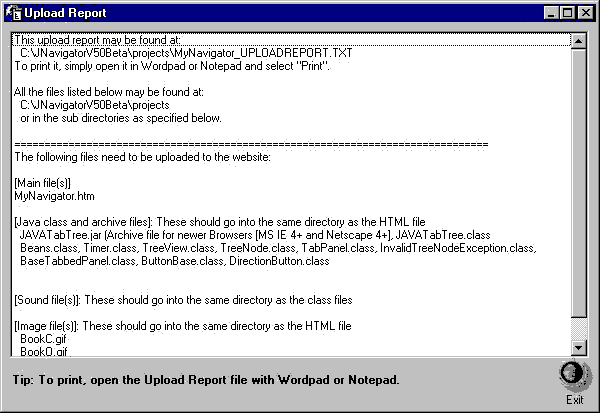
|
|
|