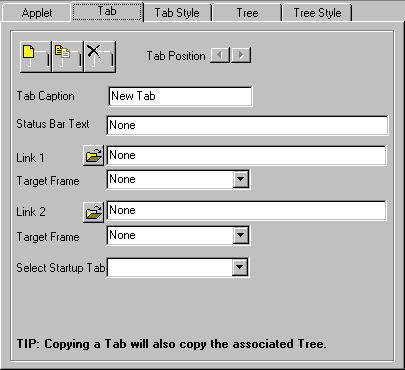
| Tab
Panel - Tab Component
|
| The form interface for creating the Tab component of the navigation system. |
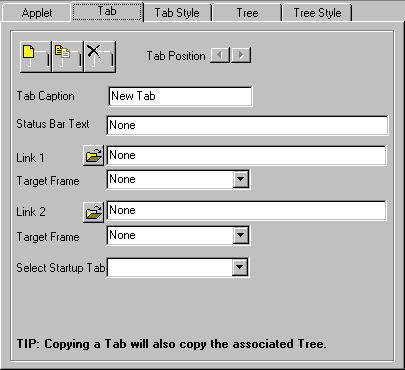
|
|
|
| Adding
tabs To add a new Tab. |
|
|
|
|
|
|
Copying
tabs To copy the selected Tab, making an identical new Tab. |
|
|
|
|
|
If you are working with the Tab&Tree style, the entire tree will be copied too! |
|
|
|
|
|
|
|
|
Deleting
tabs To delete the selected Tab |
|
|
|
| Tab
position To move the selected Tab. |
|
|
|
|
| Tab
caption Sets the text for Tab label that is currently selected. |
|
|
|
|
| Status
bar text This text will be shown within the status bar during a Tab mouse-over event. (The status bar is the text bar at the bottom of the window.) |
|
|
|
|
| Link URL
1 The first Link URL which will be executed when the selected tab is clicked. |
|
|
|
|
|
|
For executing JavaScript - Click here. |
|
|
|
|
|
|
|
Target
frame
1 The target frame in which the first Link URL will be opened.
|
|
|
|
|
|
Example |
Splitting the window into 2 frames using the following HTML code: This means: |
|
|
|
|
|
If further explanation of the terminology above is required, please refer to the documentation that comes with your HTML editor about frames. |
|
|
|
|
|
|
| Link URL
2 The second Link URL which will be executed when the selected tab is clicked. |
|
|
|
|
| Target
frame 2 The target frame in which the second Link URL will be opened. |
|
|
|
| Default tab (Starting tab) | |
| Use this dropdown box to select the default tab, which is the selected Tab when the applet first opens. When a choice is made here, the chosen Tab will open when the applet opens and any links associated with this Tab will be executed. If this box is left blank, the first Tab will open when the applet opens and no URL link will be executed. |
|
|
|
|
| JavaScript | Executing a JavaScript from the 1st JAVA Navigator will only work with Netscape's Browser
3x or later.
This is because they support the required "MAYSCRIPT" tag which permits the applet to access JavaScript: eg: <APPLET CODEBASE="JCLASS" CODE="JAVATab.class" Width="215" Height="300" MAYSCRIPT> |
|
|
|
|
|
This attribute (above) was included in Microsoft's 11th August 1997 document for MS IE 4.0 - but not in the one for 9th December 1997. |
|
|
|
|
|
JavaScript is a TOTALLY different technology to Java Applets. Because different browser's have different support capabilities for JavaScript, Auscomp is NOT able to provide support the use of JavaScript when it is used in combination with their Java Applets (1st JAVA Navigator). |
|
|