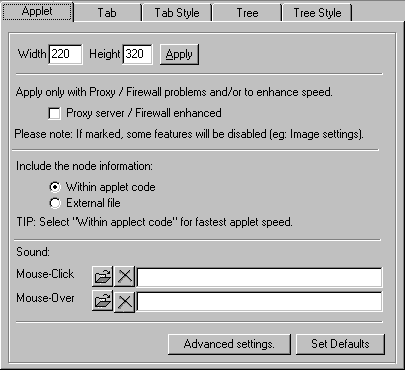
| Tab
Panel - Applet Component
|
| The form interface for creating the Applet component of the navigation system. |
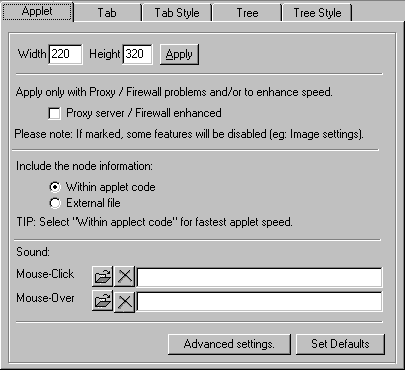
|
|
|
| Applet | |
|
Width and height The applet measurement is expressed in Pixels. |
|
|
|
|
Note |
Remember - No % values are possible with the Internet Explorer (IE) browsers. - They do NOT accept % values so will set a ZERO "0" value instead and thus return an error message "Java.lang.FormatException" (see Troubleshooting section). - Auscomp's 1st JAVA Navigator therefore assigns a DEFAULT value of 200, 250 which will be applied if a % value is accidentally used for IE browsers. |
|
|
|
|
|
Proxy
server settings - Apply only with Proxy / Firewall problems and/or to enhance speed. - If the Proxy server / Firewall enhanced box is marked, some features will be disabled (eg. image settings). |
|
|
|
|
|
Node
information The node information may be stored either "Within the applet parameter code" or in an "External file". |
|
|
|
Tip |
For fastest applet speed, select "Within applet code". |
|
|
|

|
Sound To apply sound on: - Mouse-Click; or - Mouse-Over |
|
|
|
| Advanced settings | |
| Advanced
settings button Gives you the ability to relocate the class and or image files. Set defaults button Resets the settings to the default values |
|
|
|
|
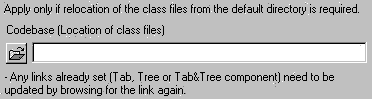
|
Codebase (Location of class files) Apply ONLY if relocation of the class files from the default directory is required. Any links already set (in the Tab, Tree or Tab & Tree components) will need to be updated by browsing for the link again. |
|
|
|
| Image
location The image files may be located by choosing the directory. |
|
|
|
|
Note |
The image directory SHOULD be in the SAME directory as (or in a sub- directory of) the class files. |
|
|
|
| Clear advanced settings | |
| Back to general settings
button Returns to the main applet settings. Clear button Resets the class and image location to the default (which is the directory where the HTML file is located). |
|
|
|