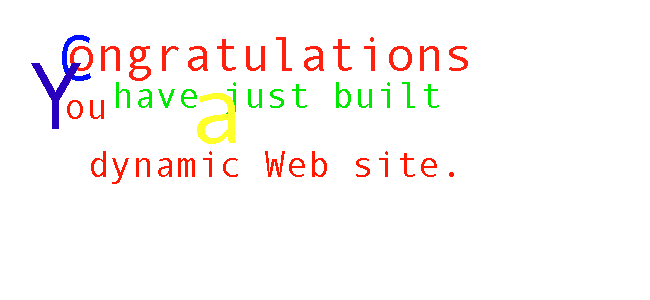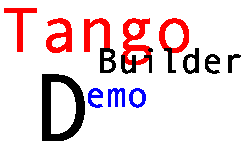
The
Builders are as easy as a 1, 2,
3. Just click on the Search Builder icon ![]() on the actions bar, and drag it into the application file window. The
Search Builder opens up. It's that easy.
on the actions bar, and drag it into the application file window. The
Search Builder opens up. It's that easy.
![]()
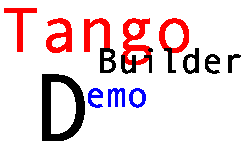 |
The
Builders are as easy as a 1, 2,
3. Just click on the Search Builder icon
|
|
The Search Builder has three tabs: Search, Record List, and Record Detail. From the E-Bank data source, open the Location table and drag the City and Country columns into the Search tab column space. The columns you place in the Search column space represent the criteria by which you want the user to search. In this example we establish an application file that allows a client browser to find records matching cities or countries they want as search parameters. Click the Record List tab. Drag the same two columns into the Record List column space. The Record List criteria represents results the client browser sees when the search is executed. The columns dragged into the Record List column space are results criteria. On the Record List GUI there is a Display As: drop-down menu. The default is Normal Text. For the City column, select Link to Detail. This will create a hyperlink that goes from the result for this column to the record details you define in the Record Detail tab of the Search Builder. Click the Record Detail tab. Drag the entire Location table into the Record Detail column space. Click
Build Actions
at the top of the Search Builder. |