Help file last modified January 5, 1997
WebDex is an HTML page indexer for the World Wide Web. WebDex will index and provide access to many more Web pages than you can with a managable bookmark list. You should keep bookmarks for your most frequently accessed pages and use WebDex to track everything else of interest. It also allows you to save local copies of Web pages and make small HTML note files to index things like phone numbers and email addresses. All of this information is stored in the WebDex index file and is instantly available through the WebDex interface.
WebDex is a Win32 program for Intel platforms and runs equally well on Microsoft Windows 95 or Microsoft Windows NT 4.0.
WebDex requires Netscape Navigator or Netscape Navigator Gold Version 2.0 or greater.
The latest release of WebDex is Version 1.0, build 117.
Changes in build 117 from previous release:
WebDex is Shareware. You can try out WebDex for 30 days free of charge. Use beyond 30 days requires registration. This release is a fully functional binary that includes software for registering your copy of WebDex. If your copy is unregistered, upon startup WebDex will show its About Box with instructions for registering.
Registration costs $20 US currency. You can pay by sending cash, check, or money order to:
Include the registration ID shown on the registration form and your postal or email address. You will be sent back a key to enter into the registration key field. Enter the key EXACTLY as given and the program will confirm that registration succeeded.
Registered software does not show the About Box on program startup and contains the statement, ôThank you for registering your copy of WebDex.ö
Here is a picture of what you will see when you run WebDex:
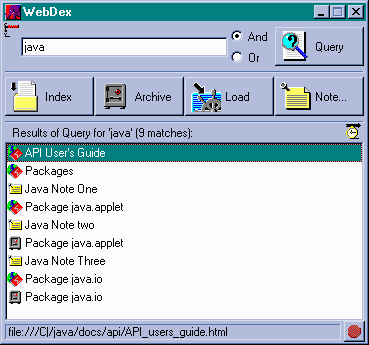
Access to WebDex's capabilities is provided by a small number of buttons and menu selections. WebDex has been designed to have an easy to use interface which can be mouse or keyboard driven. WebDex performs many mundane tasks automatically allowing the user to browse the Web and index points of interest quickly and easily.
WebDex requires Netscape to be running in order to function. If Netscape is not running when WebDex is started, the program will automatically start the currently installed version of Netscape. If WebDex starts Netscape it will automatically shut Netscape down when WebDex is closed. If Netscape is running when WebDex is started, WebDex will not shut Netscape down when closed.
WebDex saves its index in a file named wdindex.dat in the installed directory. This file contains all the indexing information for all of the indexed pages, archived pages, and notes. There is no "Save Index" command because WebDex automatically saves the index when necessary after 60 seconds of inactivity or when shutting down. The index file can get large, but is typically a few hundred kilobytes for a hundred indexed pages.
The Index button will add the current paged viewed in the top Netscape window to the index. All of the words in the page title and body are tracked and associated with the web page URL. Previously indexed web pages, archives, and notes can be re-indexed if desired.
The Archive button will download a copy of the current web page viewed in the top Netscape window to the local drive. All of the images on the page will also be downloaded and saved. All of the relative links and references will then be fixed up to point to the original targets and the resulting page and images will be saved to a file in a subdirectory of the ARCHIVES directory in the installed directory.
The Note button pops up a modeless dialog box that has Title and Text fields. When the Ok button is pressed, the fields will be used to create an HTML page which will then be added to the WebDex index. The note is saved to a file in the NOTES subdirectory of the installed directory. Small tidbits of information can be created and referenced later using the Note function. Multiple note dialogs can be active simultaneously and the WebDex interface is fully active while note dialogs are open. The Ctrl-X, Ctrl-C, and Ctrl-V keys are available in the note window for Cut, Copy, and Paste.
The Query button allows seaching of the index for pages that contain words listed in the text entry field at the top of the interface. Words should be separated by spaces. To search for matching pages that contain ALL of the entered words, make sure the And radio button is active and press the Query button. To search for matching pages that contain ANY of the entered words, make sure the Or radio button is active and press the Query button. Instead of pressing the Query button, you can just type the query words into the text entry field and press ENTER. The titles of the pages that match the entered query will appear in the matches list box. The status window at the bottom of the WebDex window will show the URL for the currently selected page. There is a specific icon displayed just to the left of the page title for indexed web pages, archived web pages, and notes.
The pages that match the query can be listed by the order they were entered into the index, either earliest first or latest first. The order can be toggled by clicking on the small clock just above and to the right of the matches list box. The arrow above the clock will point right for earliest first and left for latest first..
The Load button will cause Netscape to load and display the page currently highlighted in the match list. There are three ways to get Netscape to load a selected page. Using the Load button, double clicking on an entry in the match list, and pressing ENTER after highlighting an entry in the match list.
Pages which have been modified since the last time they were indexed or loaded through WebDex will be re-indexed.
Right-clicking on the currently highlighted page title in the matches list box will bring up a popup menu. Selecting Show Properties will bring up a modeless dialog box which has information about the page.
Right-clicking on the currently highlighted page title in the matches list box will bring up a popup menu. Selecting Remove from Index will remove the highlighted page from the index. If the page is an archive or a note, the file it is stored in will be deleted. If the page is an archive, any associated archived images no longer needed by any archived pages will be deleted.
Operations that take an extended period of time can be aborted by pressing the red Stop button located in the lower right next to the status bar. The button is active only when there is a long operation being performed.
It can be convienient to have the WebDex interface stay on top of Netscape and all other application windows. The small hammer and nail at the top left will change into a driven nail when clicked and keep WebDex on top of the screen. Clicking the nail will change it back to a hammer and nail and change WebDex back to a normal window.
This is a menu choice off the system menu, which can be accessed by clicking the WebDex icon on the title bar. It will resize the WebDex window to its default size and place it in the center of the screen.
This is a menu choice off the system menu, which can be accessed by clicking the WebDex icon on the title bar. Selecting this will display all of the indexed pages, archives, and notes in the WebDex database. Each document in the list box can be loaded into Netscape, have its properties shown, or removed from the database just like entries retrieved with a query. It is essentially a "query for everything" command.
This is a menu choice off the system menu, which can be accessed by clicking the WebDex icon on the title bar. Selecting this will index all of the bookmarked web pages just as if the user browsed the individual pages and pressed the Index button for each one. The Stop button can be pressed at any time to cancel the indexing of the remaining bookmarks. If the CTRL key is down while the Stop button is pressed, only the current bookmark will be cancelled, and the indexing will continue with the next bookmark.
This is a menu choice off the system menu, which can be accessed by clicking the WebDex icon on the title bar. Selecting this option will load this WebDex help file into your browser. Pressing F1 accomplishes the same thing.
This is a menu choice off the system menu, which can be accessed by clicking the WebDex icon on the title bar. This dialog box shows the number of pages in the index and the number of unique words. If the copy of WebDex is unregistered, the about box will have information and instructions on registering the software.
Simply copy the entire WebDex installed directory to the new location. You then must change three registry settings to point to the new locations of the files. These registry entries are:
HKEY_CURRENT_USER\Software\Aaron Michael Cohen\WEBDEX\Configuration\BaseDirectoryPath
HKEY_CURRENT_USER\Software\Aaron Michael Cohen\WEBDEX\Configuration\IndexFilePath
HKEY_CURRENT_USER\Software\Aaron Michael Cohen\WEBDEX\Configuration\IgnoredWordListFilePath
This is set with a registry entry:
HKEY_CURRENT_USER\Software\Aaron Michael Cohen\WEBDEX\Configuration\AutoSaveMilliseconds
The setting defaults to 60000 milliseconds, which is 1 minute. You can change this setting to any value, but values less than 30000 or greater than 300000 are not recommended.
Yes there are. Have fun looking.
This is just the way that frames work. There is page indirection going on when you look at a frame page, you see other pages inside, but the page only contains the information for the frame. The inner pages are included by the browser when it displays the frame. Thus only the frame page gets indexed. You can work around this by loading the page inside the frame that you want to save directly. Most frames have a "contents" section or whatever. With Netscape Navigator Gold 3.0, right click on the link to the page that you want to index. Choose the menu option "Open Link in New Browser Window". Then click "Index" on WebDex. Now you can close the new browser window. The inner page has been indexed and can be searched and directly displayed using WebDex. This is an area for improvement in the next release of WebDex.
The Uninstall function removes the registry entries, Start Menu shortcuts, Desktop Shortcut, and most of the WebDex files. It doesn't remove the Setup.exe program itself, or the Setup.dat file that it uses. Also the wdindex.dat file and any files in the ARCHIVES or NOTES subdirectories will not be deleted. This behaviour allows an uninstall/reinstall to not loose any information. If you really want to remove all traces of WebDex from your hard disk, delete these files.
This is caused by one of the java security features. Applets on a remote server cannot be run from a page on a different server, including pages archived on the local machine. We have not found a work-around for this yet. JavaScript, which doesn't have the same security features, works fine.
Visit the WebDex Home Page at http://www.netcom.com/~alcohen.