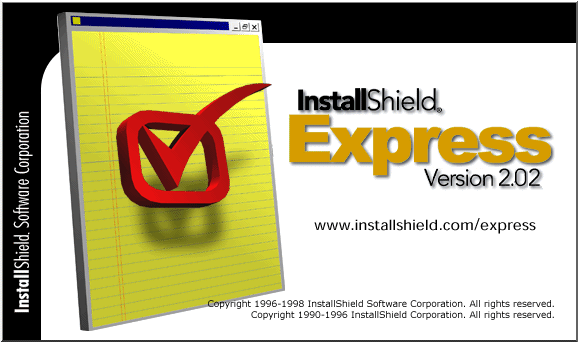|
 |

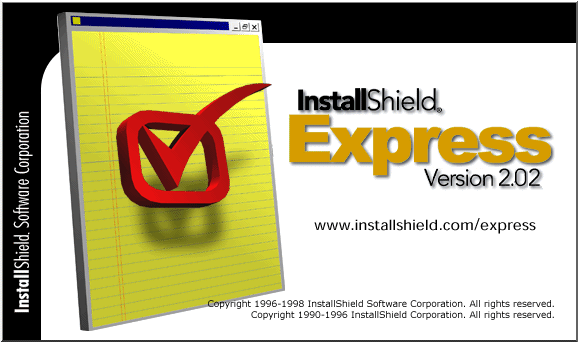
InstallShield
Express 2.02 Readme
Contents
Introduction
Thank
you for using InstallShield Express 2, the
first completely visual installation
development system. Built on the technology
of InstallShield, the world’s most
reliable software for Windows installation,
it provides automatic support for more visual
development environments than any other
program, so developers can quickly and easily
deploy the components their applications
require. With InstallShield Express 2,
developers can create Windows 95/NT
logo-compliant installations in less than 10
minutes.
Contents
Installing
InstallShield Express
InstallShield
Express CD Browser
The
InstallShield Express CD Browser makes it
easy to install Express onto your system. You
can also learn about other InstallShield
Software Corporation products and DemoShield
via the CD Browser. You can run the CD
Browser at any time simply by putting the
InstallShield CD into your CD drive.
Optimum
System Requirements
To
install and run InstallShield Express, you
should have the following:
- Windows
95 or Windows NT 4.0 (Intel)
operating system
- Pentium-class
PC
- 10
megabytes of free disk space
- VGA
monitor or better
Contents
Registering
InstallShield Express
In
order to ensure you get the best support, you
should register your copy of Express as soon
as possible after installing it. We have made
it easy to register
InstallShield. Just do one of the following:
- Click
the "register
InstallShield" link above
- Click
the Register Product button at the
top of this Readme file
- Complete
the registration form displayed
during the Express setup
- Select
Register from the Express Help menu
- Fill
out and send in the registration card
included in the InstallShield Express
box
Contents
Contacting
InstallShield
InstallShield
Express provides quick access to our Web site
and newsgroups directly from the Express
interface. You can access the following
important Web pages from InstallShield:
To
contact an InstallShield Sales
Representative, send email to
sales@installshield.com, or call us at (847)
240-9111 or (800) 374-4353.
Contents
Online Support
Before
seeking technical support at the
InstallShield Express Web site, try to find
the answers you need in the Express online
help, accessible from the Index item on the
Help menu. This could save you time and
money.
InstallShield
provides 30 days of free technical support,
starting from the date of your first request
for technical support. To get technical
support, select Technical
Support from the Help menu.
Contents
Documentation
InstallShield
Express includes an online help system
covering all aspects of Express and its use.
An interactive quick tutorial is also
included to introduce Express to you. Express
also ships with an award-winning user's guide
that provides step-by step information
regarding every aspect of Express. In
addition, the Express
Knowledge Base on the Express
Web site provides the quick answers to many
of your questions
Online
Help
To open
the online help, select Index from the Help
menu. Opening the online help in this manner
provides standard WinHelp Contents, Index,
and Find tabs for the help system.
By
clicking the Help button in any Express
dialog box will open the help topic dedicated
to that specific dialog.
Quick
Tutorial
The
Express Quick Tutorial leads you through the
various steps involved in creating
installations. Each of the four lessons
presents an added level of detail and
complexity. This tutorial mirrors the lessons
presented in the Express User's Guide and
enables you to see exactly how to go about
getting the results that you want.
User's
Guide
The
Express User's Guide is a printed book
included in the Express box. The User's
Guide, in addition to providing information
specific to the use of Express, also includes
chapters which explain how your installation
is affected by factors such as the target
registry and the way you structure your
installation.
Knowledge
Base
The Express
Knowledge Base contains the
latest information regarding Express. You can
browse through the various topics or use the
search engine to locate any articles
containing the phrase you enter.
Contents
Release Notes
Release Notes for InstallShield
Express 2.02
This section lists changes and
enhancements made in InstallShield Express
2.02:
- New: The
self-registration property for an
individual file can be toggled on or
off from with Express.
By highlighting the file in the File
Groups window of theGroups tab and
selecting Properties, a file can set
to self-register if it does not have
a built-in OLESelfRegister string or
set to ignore the string if it does
exist.
- New: Visual
dBase 7 and Borland C++Builder 3
objects have been added.
To access these objects, select
either Visual dBASE or Borland C++
Builder from the Project Type dialog
in the New Project dialog box.
- New: A right
click menu and a toolbar have been
added to the Groups tab.
These two additions make it much
easier to work with the file groups
and individual files in the tab,
including quick reordering of the
files within a group.
- New: File groups
can be targeted for specific
operating systems.
If you have files that should only be
installed to a specific 32-bit
operating system, this can now be
done in Express 2.02. This option can
be found in the properties for each
file group. The default setting of
this option remains all platforms.
- Enhancement:
Microsoft Access driver has been
added.
The Microsoft Access driver is now
available for those project types
using BDE 4.5 or higher.
- Enhancement:
Never overwrite files option.
The option to set a file group's
version control to "Never
Overwrite" has been added.
- Enhancement:
System ODBC data sources can be
added.
On the bottom of the ODBC Step 4 of 5
wizard panel, the data source type
can be set as either User or System.
Previously, only user data sources
could be created.
- Enhancement:
Type library files are now
self-registered.
All 32-bit type library (.tlb) files
will be self-registered upon
installation. (This property can also
be toggled off...refer to item 1.)
- Enhancement:
Copy to Floppy dialog retains project
path information.
The Copy to Floppy dialog box now
retains the drive and path
information for each individual setup
project, eliminating the need to
re-enter it upon each media copy.
- Enhancement:
Flat tool bars and updated icons have
been added to the user interface.
These additions give Express a more
modern look.
- Change:
Installation of BDE 4.0 over BDE 3.0.
An Express-built installation
including the installation of BDE 4.0
will overwrite an existing copy of
BDE 3.0. Previously, this did not
work correctly in all installations.
- Change:
Installing BDE to a non-default
location.
Installing BDE to a non-default
location on the target system will
not make all of the correct reference
counting and registrations.
Previously, not all of the files were
registered correctly for access by
other applications.
- Change:
Uninstalling BDE as part of the
application's uninstall.
Only the correct BDE files are now
uninstalled as part of an
application's uninstallation.
Previously, some files were
erroneously being uninstalled due to
incorrect reference counting.
- Change:
Registration of 16-bit executable
files.
The self-registration of 16-bit
executable files will behave as
expected. Previously, the
registration would fail.
- Change: Cyclic
destination location referencing for
file groups.
When cyclic destination location
referencing in detected by Express,
an error message will be presented
upon attempting to leave the Groups
tab. Previously, in such cases the
error was not noted until the disk
building process.
- Change: Entering
non-directory specifiers in the
Destination Directory field.
Express will now check the entry in
this field to determine if it is a
known directory specifier (such as
ProgramFilesDir) and handle it
accordingly. Previously, an "out
of disk space" error was
displayed at run time.
- Change:
Installing newer versions of
Comcat.dll.
The 5.0 version of Comcat.dll
requires a newer version of OLE than
the previous 4.71 version. For those
installs that do not wish to install
a new OLE on the target machine,
Comcat.dll version 4.71 has been
added to Express's Redist folder.
Previously, Comcat.dll would fail to
self-register if the newer OLE was
not present.
- Change: Using
FONTDIR directory specifier.
Express will now correctly install
the font to the correct folder on all
supported operating systems.
Previously, all fonts would be
installed in the Windows/System
folder, regardless of the operating
system.
- Change:
Targeting the root directory of a
drive.
Changing the destination directory
from the default entry to a root
level (c: or c:\, for example) will
result in a valid path during the
install. Previously, a double
backslash would be added to new path,
resulting in an entry such as
"C:\\Program...".
- Change:
Installing applications on system
with CleanSweep running.
Installations created using
InstallShield Express 2.02 will now
install correctly on systems running
CleanSweep due to modifications made
in the InstallShield engine.
Previously, older versions of
CleanSweep would not allow the
Express engine to initialize on these
systems, causing the installation to
never complete.
- Change:
Autorun.inf settings are preserved.
Checking the Generate Autorun.inf
option in the Settings tab of the Run
Disk Builder dialog box will be saved
and reused for future builds.
Previously, this setting was
discarded after the build was
complete.
- Change: Old
filename is not displayed once
project is closed.
Once a project is closed in Express,
the project's name no longer appears
in the main Express title bar.
Previously, the old project name
would be displayed until a new
project was created.
- Change: All
project settings are saved.
All settings are saved for the
project, regardless of the size of
the .iwz file. Previously, certain
settings were not written to the .iwz
file due to internal Express
limitations.
- Change:
"Unable to create
directory" message displays
correct directory name.
The "Unable to create
directory" message now displays
the correct directory name for the
error. Previously, the message
displayed the name of the last
successfully created directory.
- Change: German
"Setup Complete" dialog
error fixed.
The "Setup abgeschlossen"
dialog box now reads "Ja ich möchte
das Programm starten."
Previously, the line read "Ja
ich möechte das Programm
starten."
- Change:
Backslashes in Optional Parameters
field of Express Extensions dialog.
Backslashes can now be entered in the
Optional Program Parameters field in
Express Extensions dialog.
Previously, the Optional Program
Parameters field in the Express
Extensions dialog did not handle a
backslash. Entering a backslash in
this field caused all parameter
information before it in the
Extensions window to be erased from
view.
- Change: Using
SRCDIR directory specifier.
The SRCDIR specifier will behave as
expected when referring files on the
root level of a CD. Previously, the
correct location was not returned by
SRCDIR if the referenced files were
at the root level of the CD.
- Change:
Misspelling in Dutch end-user
dialogs.
The correct spelling of geïnstalleerde
is now used. Previously, it was
spelled with "i" instead of
"ï".
- Change: Spacing
in Progress bar.
A space now appears between the text
label and the file being copied for
all languages. Previously, the text
label and the file name were
displayed without a space between in
some languages (for example,
"Bestanden worden
gedecomprimeerd inC:\TR20test").
- Change: Unknown
files on some NT systems.
This release of Express removes all
temporary files it creates from NT
systems. Previously, some unnamed,
empty files were occasionally left
behind on NT systems.
- Change: %PATH%
value for Expanded String registry
values.
The correct string for the Extended
String value type will be written to
the registry. Previously, the string
was not being written to the registry
if this vale type was selected.
- Change:
Sql_inf.cnt and Sql_db2.cnt files for
Delphi 3 projects.
The Sql_inf.cnt and Sql_db2.cnt files
have been added to the Redist folder
for Delphi 3 projects. Previously,
these files were not available for
Delphi 3 project types.
Release Notes for InstallShield
Express 2.01
This section lists changes and
enhancements made in InstallShield Express
2.01:
- Change: PROGMAN
error with 16-bit installations.
When installing a 16-bit application
on slower machines, a PROGMAN.EXE
error occurred right after the icons
were created. This has been corrected
in Express 2.01.
- Change:
Uninstallation of BDE with Delphi 3
projects.
After uninstalling a Delphi 3
project, the Borland Database Engine
was uninstalled, even if it was being
shared by another application. This
has been corrected in Express 2.01.
- Change: Dutch
translation issues.
In the Dutch end-user dialog boxes,
some of the strings were not
correctly converted to display in
Dutch. This has been corrected in
Express 2.01.
- Change: Start
Copying Files dialog box
translations.
In any of the non-English end-user
Start Copying Files dialog boxes, the
translated equivalents of Name and
Company were missing the colon and
space between them and the data. This
has been corrected in Express 2.01.
- Change: Help
button in VB4 ODBC dialog box.
The Help button in the Settings
dialog box for the Visual Basic 4
ODBC object did not work. This has
been corrected in Express 2.01.
- Change:
WINSYS16DIR directory specifier.
The Express directory specifier
<WINSYS16DIR> was not being
resolved to <WINDIR>\SYSTEM
under Windows NT. This has been
corrected in Express 2.01.
- Addition:
Inclusion of OLEPRO32.DLL.
The file OLEPRO32.DLL was not
included in the Express Redist
directory. This has been added in
Express 2.01.
- Change:
Functionality of shortcut keys.
Any shortcut keys added for icons
would not be created if the Ctrl key
was not included in the key
combination. This has been corrected
in Express 2.01.
- Addition: ODBC
objects for Delphi 3 and Borland C++
projects.
When creating installations for
Delphi 3 or Borland C++ project
types, the ODBC object for the chosen
type was not available. This has been
added in Express 2.01.
- Addition:
Additional sample billboards.
The Express documentation mentions
five sample billboards that are
included in Express 2.0, but only two
sample billboards were included in
the product. The three missing sample
billboards have been added to Express
2.01.
- Addition:
Hourglass cursor in Group and Files
dialog.
An hourglass cursor has been added to
provide feedback in the Groups and
Files dialog. Previously, if a large
number of files were dropped into the
dialog box, nothing would happen
on-screen as the files were being
processed. This could give the
illusion of Express hanging. In
Express 2.01, the cursor will now
change to an hourglass to inform the
user that Express is still responding
while the files are being added.
New Features in InstallShield
Express 2.00:
- The ability to create
much larger installations (by
removing the 64K limitation of the
size of Express's .iwz file).
- Built-in support for
Visual Basic 5.0, Visual C++ 5.0,
Borland C++ 5.02, Delphi 3.0, and
Power++ 2.0 objects.
- Additional language
support, including Italian, Spanish,
Swedish, Dutch, and Finnish.
- A new Visual Basic 5.0
setup wizard interface that will make
life even easier for the VB user.
- Easy font installation
using the FONTDIR directory
specifier.
- New file copy options
assignable by individual file group,
which supports version control based
on version or date or none.
- The ability to drag and
drop entire directory structures from
Windows Explorer.
- Simple multiple file
deletion.
- Additional icon
placement option which allows any
icon to be installed to one of six
folders.
- Added the option to
launch application in a maximized,
minimized, or normal window.
- Added InstallFromTheWeb
and Custom disk sizes to the Disk
Size options.
- Microsoft SMS support by
simply checking a box on the Feature
tab.
- Addition of Project
Language selection capability to the
Feature tab, which allows user to
change language after project is
created.
- Improved handling of
shared files.
- Improved notification
for customer when files do not
self-register.
- Added "Expand
string" option to the registry
values that Express can create.
- A Windows NT 4.0
optimized script.
- Restored the
"Generic Windows" project
type, which will have no associated
InstallShield Objects.
- Added easy access to
InstallShield Express newsgroups via
the hotspot bitmap on window
background (i.e.
news://news.installshield.com). The
newsgroup that is opened is dependent
on the current project type (i.e.
Visual Basic, Delphi, etc.).
- Added ability to
copy/paste files from Explorer into
the Groups and Files dialog box.
- Made the
"express@installshield.com"
bitmap an actual hotspot for your
email program.
- Created an more
user-friendly uninstall icon name for
16-bit installations. The uninstall
icon that is now created will be
called "Uninstall <product
name>".
- Smart checkmarks that
update appropriately when changes
have been made to the setup project.
- Added error messages for
failed Express extensions.
- Removed Online
Registration files.
Contents
Last
Updated: Wednesday, February 18, 1998
InstallShield is a registered
trademark of InstallShield Corporation. ©
Copyright (1996-98) InstallShield Software
Corporation. All rights reserved.
|