Most customers find this the most intuitive way to read magazines. You can navigate your magazine quickly using just a few simple keystrokes:
Press Page Down
to flip forward one page.
Press Page Up to flip back one page. |
| Zoom in to
read |
Press
Enter to zoom in and read the left-hand page. Press
Shift-Enter to zoom in and read the right-hand page.
|
| Scroll up and down the page |
Press Page
Up and Page Down. At the bottom of a page, press
Page Down again to go to the next page. |
| Zoom back out to browse
|
Press
Enter again to zoom out.
|
| Use the Table of Contents |
Press
Home to go to the Table of Contents, and then
use your mouse to click on the article you’d like to read.
Links are indicated by an animated link icon 
|
Click
here for more help with reading magazines, or for a full
list of Zinio Reader’s shortcut keys.
Return
to top

Flip
pages to browse
|
Move your
mouse (or pen) toward the outer edge of a page until the cursor
changes to an animated page-flip icon  ,
and then click (or tap). ,
and then click (or tap). |
| Zoom in
to read |
Click (or tap) anywhere on the page.
|
| Scroll
up and down the page |
Click (or tap)
and hold, and then drag your mouse (or pen) to move the page.
|
| Zoom back
out to browse |
Click
(or tap) anywhere on the page.
|
| Use the
Table of Contents |
Click the
Table of Contents button on the top toolbar to go to
the Table of Contents, and then click on the article you’d
like to read. Links are indicated by an animated link icon
 |
Click here for
more
help with reading magazines, or more
help for Tablet PC users.
Return
to top

You can invite your friends and colleagues
to download a free copy of your magazine. Just follow these simple
steps:
- Click the Send to Friend button
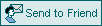 on the top toolbar.
on the top toolbar.
- In the dialog box that appears, enter one or more email addresses.
- Add a personal message if you’d like.
- Click Send. We'll send an email with your greeting
and simple instructions about how to download a free copy of the magazine.
This feature may not always be available. The magazine publisher may choose to restrict the sharing rights of a magazine issue.
Return to top

By default, Zinio Delivery Manager will automatically download your magazines, as they become available, to the My Magazines folder  within
the My Documents folder on your desktop. within
the My Documents folder on your desktop.
To check for any pending downloads, click the Tools button
 on the top toolbar, and then click Check
for Magazines. on the top toolbar, and then click Check
for Magazines.
Return to top

Click the Buy Magazines button  on the top toolbar, or go to www.zinio.com
using your Web browser.
on the top toolbar, or go to www.zinio.com
using your Web browser.
Return to top

You can open magazines by double-clicking
their filenames in the My Magazines folder, but it's easier when
you can see the actual magazine covers. To show the magazine thumbnails
in your directory, follow these steps:
- Using Windows Explorer, click on the My Magazines folder
within the My Documents folder on your desktop.
- Select Tools > Folder Options > View, and check the "Remember each folder's view settings" checkbox. Then click OK.
- On the Windows Explorer menu bar, select View > Thumbnails.
Return
to top |