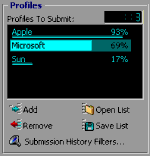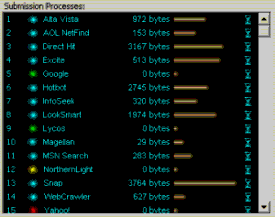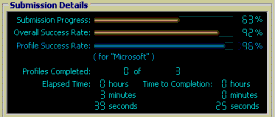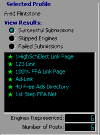Submission Tutorial - Step by Step
|    |
Submission Tutorial - Step by Step
We start by clicking on the Submission icon in the main menu bar to the left.
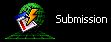
A. Select a Profile
You will be presented with a screen divided into three sections. Profiles, Selected Profile and Submission Details. The only section we're going to do anything with right now is Profiles.
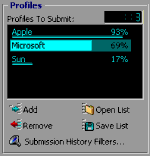
Click on the Add button and a list of your saved Profiles will appear. At this point, we are probably only looking at one Profile. Select it and click on the Load button. You will see it appear in the Profiles to Submit field and the number to the right will display how many Profiles are in the list to submit. The Remove button will take the selected Profile from the list. For more information on the other buttons in this area, you should read the Detailed Documentation on Submission.
B. Start Submission
Now it is time to submit. Along the top of this screen is a button labeled Submit. Click it.

C. What's happening?
This will get everything moving. On the lower right, you will see the large field labeled Submission Processes start to fill up with the engines you selected in the Profile Setup. AddWeb is now trying to contact each of these. When it does, it will send your information to them. You can see the progress they are making as they submit.
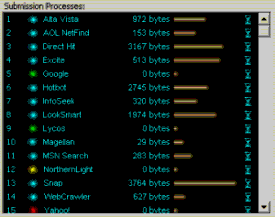
Above this window, you will notice the progress of the submission as a whole. If multiple Profiles were loaded in the list for submission, you would see the progress of the entire list and the Profile currently highlighted in the Profiles section.
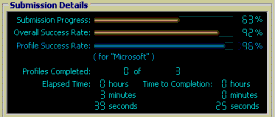
D. How are my Submissions doing?
To the left, in the Selected Profile section, you will see the Successful, Failed and Skipped engines for a quick reference of the results of your submission. As the engines finish in the Submission Processes section, they will be listed here under the result of their submission.
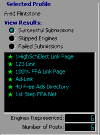
Selecting any of the three result types will change the view in this section to the selected type. For more information on the submission process or any of the fields, please read the Detailed Documentation or select the field and press the F1 key.
When your submission is complete, you should move on to the Internet Search Tutorial.
AddWeb
Website Promoter 4
Copyright ⌐2000, Cyberspace Headquarters, LLC. All rights reserved.
For sales questions, please send E-mail to the Cyberspace HQ Sales Department.
For support questions, please visit the AddWeb Support Web Page.