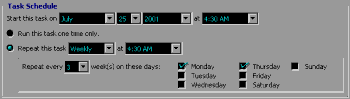Scheduler Tutorial - Step 1
|    |
Scheduler Tutorial - Step 1: Setting it up
Once again, we go to the main menu bar and click on the Scheduler icon this time.
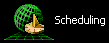
This will bring you to a screen that is dominated by a large window that will contain a list of Scheduled Tasks. Note that the Deluxe edition only allows for 2 Tasks to be scheduled at a time.

A. Make a New Task
Above this window, you will find the button to turn the scheduler on manually, sorting options and a handful of buttons. Click on the button labeled new and we will create your first Task.

This opens a new screen that has a number of options for scheduling your tasks. We should start at the top just below the save and cancel buttons. This first thing to do is name your task.
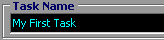
Just type a name into the Task Name field and we will go on to set the first run date and time.
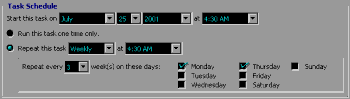
B. When?
For the purposes of this tutorial, I have selected a date that is fairly distant in the future. Go ahead and let the defaults for the start date remain, but you may wish to look into the date settings. By default, the scheduler will try to set it to run within the next 30 minutes. Click on the down arrows to select the Month, Day, Year and Time of day that this task will run first.
Most people will want to set their scheduler to submit and rank them on a regular basis, so we are going to set this task to repeat. To schedule a one time task, you will not have to select the Repeat Every... options.
First click on the radio selection next to Repeat this task and select between Daily, Weekly or Monthly. For now, let's use Weekly. You can find out more about the choices in the Detailed Documentation. You will also want to select the time of day to run it. By default you can select in 30 minute increments.
Now we are going to get more detailed on when it should repeat. I didn't want it to repeat EVERY week (I don't know why...) so I selected to repeat every 3 weeks on Monday and Thursday. Let's see, From July 25th, 2001 the next time the task should run is on Thursday August 16th, 2001 and after that on Monday August 20th. It will then skip to the third week after that. You will probably want this to run once a week or even more often than that.
AddWeb
Website Promoter 4
Copyright ⌐2000, Cyberspace Headquarters, LLC. All rights reserved.
For sales questions, please send E-mail to the Cyberspace HQ Sales Department.
For support questions, please visit the AddWeb Support Web Page.