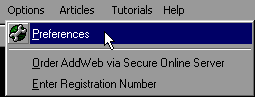Preferences Tutorial - Step by Step
|    |
Preferences Tutorial - Step by Step
Start by running AddWeb on your computer and selecting the preferences option.
You can reach Preferences by Opening up the 'Options' pulldown menu and selecting 'Preferences'.
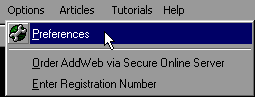
Once you have opened the preferences screen, you may see a bunch of things that make no sense. Don't worry. It is not likely that you will use all of these settings, but some will be required.
A. HTTP Firewall/Proxy Settings
This section will not apply to most users, but you should check to make sure. It is for people that connect to the internet through a firewall or proxy server. If you are not sure what this means, contact your network administrator or internet provider and ask if you connect through a proxy server or firewall. If they say yes, tell them that you need the server name, port number, username and password to enter into the software. You may not need a username or password, so these may be left blank.
Remember, most home users and users with dial-up accounts do not use a proxy server or firewall.
B. E-mail Settings (Used for E-Mail Reports and E-Mail Submissions)
The e-mail settings allow AddWeb to send e-mail reports automatically and backup e-mail submissions.
The SMTP server setting is the same one that you use when setting up your e-mail program. If you are unfamiliar with this, you should contact your network administrator or internet provider. They will have this information for you.
The Mail From Name field should contain your name. When an e-mail is received, this will display as the sender's name.
The Mail From Address field should contain your e-mail address. When a person gets an e-mail report from you, this is the e-mail address that will be used if they choose to reply.
The Default Subject field should contain whatever text you would like to have in the subject of the e-mail reports. You might enter 'Your AddWeb Submission Report', for example.
Special note to AOL users:
If you connect to the internet through America Online, don't bother with the E-Mail settings. AOL uses a proprietary e-mail system that is not supported by AddWeb. E-Mail submissions and E-Mail reports will not function through an AOL connection. All other AddWeb features will still function.
C. Ranking and Submission Options
This section allows you to fine-tune AddWeb for maximum performance. The settings in this section were automatically determined based on your input in the installation process, however, you may wish to change them.
The Timeout HTTP after how many seconds setting tells AddWeb how long to wait on each search engine when it is submitting or ranking. If AddWeb does not complete the request within the number of seconds set here, it will timeout and go to the next process. By default, we set this to 180 seconds, but if you have a slow internet connection you might wish to raise it. Setting this number too low (less than 180 seconds) can interrupt slower engines, preventing them from completing the submission or ranking, and is not recommended. For now, leave this setting alone.
The Maximum Simultaneous Submission Posts is the number of search engines AddWeb will connect to simultaneously during submission and ranking. This number was set automatically when you installed AddWeb based on your input. This setting plays a large part in AddWeb's performance and speed. This number can increased or decreased based on the speed of your computer, the amount of RAM you have and the speed of your internet connection. If this is set too high for your configuration, you will experience increased failure rates and decreased performance. On the other hand, if it is set lower than necessary, the AddWeb will take longer to complete the submission and ranking processes. For now, leave this setting alone.
The Maximum Simultaneous Ranking Scans is the number of search engines AddWeb will connect to simultaneously during ranking. You should keep the number of simultaneous ranking connections set to at most, half of the number of simultaneous submission connections, due to the increased processing overhead of ranking. A ranking sends and receives data much quicker than a submission, and a fewer number of connections is desired. If this setting is too high for your configuration, the ranking results can become less accurate and system performance can decrease dramatically.
The Delete Engines after how many failures setting allows you to instruct AddWeb to automatically delete search engines from the database that constantly fail. We suggest that you keep this setting high and allow AddWeb's automatic update feature to handle search engine database maintenance for you. For now, leave this setting alone.
The Retry failed submissions X times setting allows you to instruct AddWeb to automatically try again if a submission has failed. This should be kept low. Otherwise, it will slow down submissions if a particular search engine is down (if an engine is down for a day, and you have AddWeb retry a failure 30 times, then it will re-try to post to that search engine 30 times for each profile you submit). For now, leave this setting alone.
D. Play .WAV Sounds
You can tell AddWeb 4 to play a WAV sound file when either a profile is finished submitting, or all profiles have finished. To find a file, click on the 'Select' button and browse your computer for the sound file you want to play.
E. Scheduler
If you want to run AddWeb 4 in Scheduler ON mode by default, select this and AddWeb 4 will start minimized with the Scheduler active when your computer starts. If AddWeb starts in Scheduler Mode, then it will not check for updates. This is an advanced option that should not be used until you are more familiar with the program. For now, leave this setting alone.
F. Other Options
You can tell AddWeb 4 not to display the message of the day or the update window when the program starts. We suggest that you leave this option checked so that you always know about the latest news relating to AddWeb.
AddWeb
Website Promoter 4
Copyright ⌐2000, Cyberspace Headquarters, LLC. All rights reserved.
For sales questions, please send E-mail to the Cyberspace HQ Sales Department.
For support questions, please visit the AddWeb Support Web Page.