Page Advisor Interface Overview
|    |
Page Advisor Tutorial - The Interface
Page Advisor Buttons:
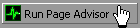
Once you have chosen all of your settings, click this button to analyze the selected webpage.

You can click this button and view an informative article about Search Engine Positioning. We recommend reading this, as well as the other available articles.
Page Advisor Fields:
Profile to Analyze
When you choose the profile you wish to analyze, Page Advisor will automatically fill in any applicable fields with information from your profile. Click on the 'Select Profile' button to load a profile into Page Advisor.
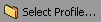
Analyze a Website:
If you load a profile, the homepage URL from the profile will be filled in here. Otherwise, you will have to enter the URL by hand.
Analyze a Local File:
If you want to analyze a file that is on your computer instead of the Internet, then you can type in its directory and filename here.
You can also click on the small folder icon and browse for the file.
Analysis Options
Compare to Competitor's Webpage:
Checking this box will analyze a competitor's webpage and display the results along with your page. Alternatively, you can enter any URL into the field and analyze it, it doesn't have to be your competitor.
General Analysis:
In the text box below the caption, you can read about the differences between a general analysis and an advanced analysis. To switch between either of the two settings, simply click on their respective radio buttons.
Advanced Analysis:
If you run an advanced analysis, you will also have to select a search engine. Click on the radio button in front of the search engine you want to analyze with and you will select the engine.
You also have the choice of comparing with the Top 3 Results. Similar to comparing to a competitor's website, you can view the scores of the Top 3 Results for each keyword on whichever search engine you select.
Run Analysis for These Keywords
Populate from Website/Local File:
By clicking this button, Page Advisor will read the meta keywords from either the URL or the local file that you chosen to analyze. It will populate the keyword list with each of those words.

You can add keywords to the list by entering them in the edit field and clicking the 'Add' button. To remove keywords, you can click on each keyword and then click the remove button. To remove multiple keywords, you can hold down the Ctrl or Shift key and click on each keyword you want to remove. To clear the entire list, you can click the 'Clear' button.
Searching Options
Unrestricted:
An unrestricted search disregards case sensitivity, and it also searches for partial matches. This type of search is the most commonly performed on engines.
A partial match is finding the word "fish" in "fishing", "fisherman", and "swordfish". If the search is unrestricted, then searching for fish will return results with the word fish in them.
Restricted: Case-Sensitive:
When a search is case sensitive, then capital letters have importance. For example, a case sensitive search for the keyword "AddWeb" will only return a match for "AddWeb" and not for "addweb", "Addweb", or "ADDWEB".
Restricted: Exact-Match:
When an exact match search is conducted, the word has to match exactly. For example, if you're searching for the keyword "internet software", finding either the words "internet", "software", or "internet marketing software" doesn't satisfy the match.
AddWeb
Website Promoter 4
Copyright ⌐2000, Cyberspace Headquarters, LLC. All rights reserved.
For sales questions, please send E-mail to the Cyberspace HQ Sales Department.
For support questions, please visit the AddWeb Support Web Page.





