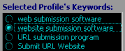Internet Search Tutorial - Step by Step
|    |
Internet Search Tutorial - Step by Step
The first thing to do is get there. Click on the Internet Search icon in the main menu bar on the left.
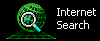
A. Populate the Search
Find the Profiles list in the middle of the screen and select your Profile by clicking the little circle next to it.
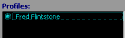
This will automatically insert your URL into the Search For field and set the Search Type to URL Search.


B. Start the Search
Now select an engine to search on and click the Run Internet Search button.

Your Web Browser will open and automatically perform the URL search for you. You should perform this kind of a search until you start seeing your URL showing up in the engines. After that, you will probably want to search for your Keywords and run Rankings.
C. Keyword Searching
To search for your Keywords, follow the same steps in selecting your Profile, but also select one of your keywords from the list that appears on the right.
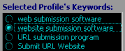
It will automatically be placed in the Search For field and the Search Type will change to General (Keyword) Search.
D. Search without Profile data
You can also run searches for URLs and Keywords that are not part of a saved Profile by typing the search phrase into the Search For field and selecting the Search Type. AddWeb will still include the URL search text with the search if you select that type.
Pretty simple, right? Let's get on with this and look into Ranking.
AddWeb
Website Promoter 4
Copyright ⌐2000, Cyberspace Headquarters, LLC. All rights reserved.
For sales questions, please send E-mail to the Cyberspace HQ Sales Department.
For support questions, please visit the AddWeb Support Web Page.