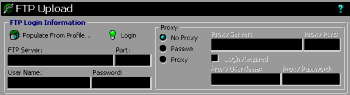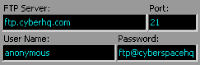FTP Upload Tutorial Step 1: Login
To get to the FTP Upload section, click on the FTP Upload icon in the main menu bar on the left.
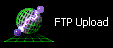
A. Getting Login Information
The first thing you should do in this section is populate the login information from your Profile.
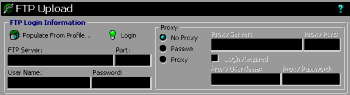
This will fill in any FTP login information you set up in the Profile Setup section. If nothing happens here, you should go back to Profile Setup and make sure you entered the Login information to your FTP Server there. If you did fill out the FTP section of Profile Setup, then you will probably see something like this.
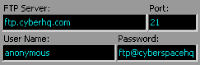
B. Connect to the FTP Server
You can modify your settings here if you need to, but if you entered the settings correctly in the Profile Setup, there should be no need to change anything. Click on the Login button.

You will be connected to the FTP Server in a moment and be able to send files to it. The scope of AddWeb was not to provide a full FTP client and you will not be able to download through it. We are now ready to upload your web pages.
AddWeb
Website Promoter 4
Copyright ⌐2000, Cyberspace Headquarters, LLC. All rights reserved.
For sales questions, please send E-mail to the Cyberspace HQ Sales Department.
For support questions, please visit the AddWeb Support Web Page.