

 |
 |
|
The Cube Wizard
Use the Cube Wizard to create your cubes either based on an existing Microsoft® Excel report or in you own free format layout. In each case,
a series of steps will guide through mandatory and optional items to help you generate the required cubes.
The Cube Wizard can also analyze the Excel report to search for calculations defined in it and generate equivalent calculations in your cube.
Loading the report data when first creating the cube is also possible via the Cube Wizard.
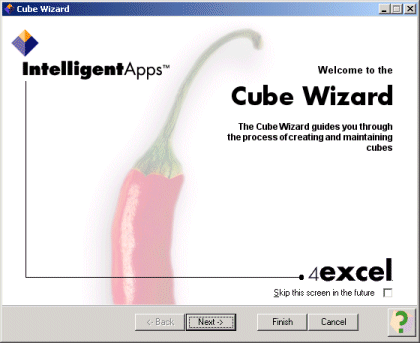
Use the Back and Next buttons to navigate through the Wizards steps.
Use the Finish and Close buttons to stop using the Wizard.
Use the Help button to call the different levels of help available.
| Back button | Takes the Wizard to the previous step. If the button is disabled, the previous step is no longer available for the user. | ||||||
| Next button | Takes the Wizard to the next step. If mandatory information in the step has not been entered, a message will appear and the product will remain in the current step. | ||||||
| Finish button | Takes the wizard to the last step for the user to save the cube if the information provided is the minimum required or takes the wizard to the next mandatory step. | ||||||
| Cancel button |
Closes the wizard without saving any of the information previously entered. A message asking the user to confirm the action will appear if any information related to the cube has been entered. |
||||||
| Help button |
Opens a panel with the levels of help available in the product:
|