- Choose Insert > Polyline.
- On the Draw 2D toolbar, click the Polyline tool (
 ).
). - Type polyline, and then press Enter.
 ).
).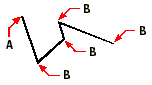
Polyline start point (A) and segment endpoints (B).
With the Draw Arcs option, you can continually draw arc segments until you select the Draw Lines option to go back to drawing line segments. When you draw arc segments, the first point of the arc is the endpoint of the previous segment. By default, you draw arc segments by specifying the endpoint of each segment. Each successive arc segment is drawn tangent to the previous arc or line segment. If you choose Close while in the Draw Arcs option, the closing segment is created as an arc.
You can also specify the arc using any of the following methods:
Tell me about...
How do I...