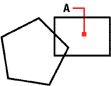
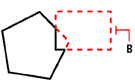
Selected point (A).
Resulting boundary (B).
With the Boundary command, you can designate a specific area of a drawing for operations such as hatching and dimensioning. You create a boundary polyline by selecting an area inside a closed loop. The area you select can be bounded by a single closed entity or by multiple entities that intersect.
NOTE You cannot use a spline or an ellipse to create a boundary polyline.
In cases where entities intersect, IntelliCAD interprets the boundary as the closed loop closest to the point specifying the area. In the following figure, for example, the area point selected in the rectangle results in a boundary consisting of the closed loop nearest the point selection, as opposed to the closed loop formed by the rectangle itself.
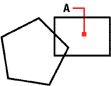
|
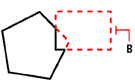
|
|
Selected point (A). |
Resulting boundary (B). |
To make boundaries more specific, you can create a boundary set. A boundary set specifies which entities are considered in determining the boundary path. This can make creating the boundary polyline faster if you are working with a complex drawing.
In the following figure, the circle and triangle are the selected entities. If you select an area anywhere inside the circle or the triangle, the result is a polyline that bounds the shaded area.
|
|
|
|
Selected entities (A and B). |
Point specified in the selected area (C), which results in a new boundary around the shaded area. |
Tell me about...
Selecting an area for hatching
Using islands and island detection
How do I...
Open the Boundary Hatch dialog box
Specify a predefined hatch pattern