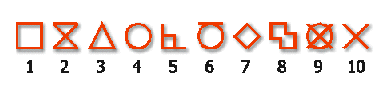
Fly-over snapping is a visual aid to help you see and use entity snaps more efficiently. When fly-over snapping is turned on, IntelliCAD will display a colored marker at matching entity snap points as you move the crosshairs around the drawing.
Each entity snap has its own type of marker:
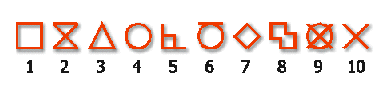
Endpoint Snap
When Fly-over snapping is enabled and multiple entity snaps are on, you can press TAB to cycle through the available entity snap points of the entities covered by the target box. For example, when the Endpoint and Midpoint snaps are set and the aperture box is on a line, pressing TAB will cycle between the line's closest endpoint and midpoint.
Choose Settings > Entity Snap > Entity Snap Settings. The Drawing Settings dialog box opens to the Coordinate Input tab.
Click Fly-over. The Options dialog box opens to the Snapping tab.
Turn on the Enable Fly-over Snapping option.
Set the fly-over options.
Define the color, size, and thickness of the snap marker.
Click OK.
Click OK again.
How do I...