- Choose Insert > 3D Entities > Slice.
- On the Solids toolbar, click the Slice tool (
 ).
). - Type slice and then press Enter.
- Specify three points to define the cutting plane. (Specify the first point; IntelliCAD then prompts you for the second and third points on the plane.)
- Type o and press Enter to select an object that defines the cutting plane.
- Type z and press Enter to define the cutting plane by its Z axis. (Specify a point on the section plane, then specify a point on the Z-axis (normal) of the plane.)
- Type v and press Enter to align the cutting plane with the current viewport's viewing plane. (Specify a point to define the location of the plane, or press Enter to specify 0,0,0.)
- Type xy and press Enter to align the cutting plane with the XY plane. (Specify a point to define the location of the plane, or press Enter to specify 0,0,0.)
- Type yz and press Enter to align the cutting plane with the YZ plane. (Specify a point to define the location of the plane, or press Enter to specify 0,0,0.)
- Type zx and press Enter to align the cutting plane with the ZX plane. (Specify a point to define the location of the plane, or press Enter to specify 0,0,0.)
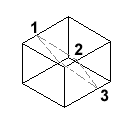
|
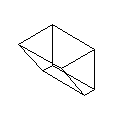
|
|
Select the entity to slice, and then specify three points defining the slicing plane. |
The resulting sliced entity. |