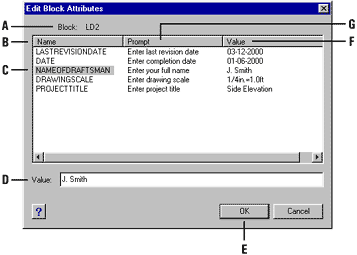Editing attributes attached to blocks
You can edit the attribute values of a block that has been inserted into a drawing.
To edit an attribute attached to a block
- Advanced experience level
- Do one of the following:
- Choose Tools > Edit Block Attributes.
- On the Tools toolbar, click the Edit Block Attributes tool (
 ).
).
- Type ddatte and then press Enter.
- Select the block to edit.
The Edit Block Attributes dialog box displays all the attributes attached to the block you select.
- Edit the attribute values as necessary.
- Click OK.
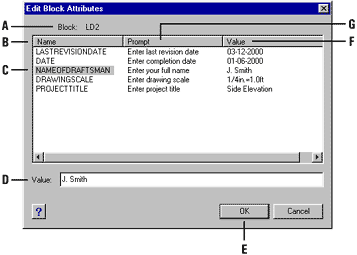
- Identifies the name of the block.
- Displays the names of all attributes attached to the block.
- Click to select attribute.
- Type the new value for the selected attribute.
- Click to update the attribute values and exit.
- Displays the value of each attribute attached to the block.
- Displays the prompt for each attribute attached to the block.
Tell me about...
Attaching attributes to blocks
Defining attributes
Editing attribute definitions
Extracting attribute information
 ).
). ).
).