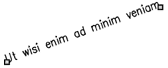
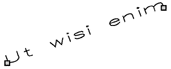
Text aligned between two points maintains a constant height/width ratio.
Text fit between two points expands or compresses to fit.
When you create text, you can set the text alignment before you specify the insertion point. You set the alignment by choosing it in the prompt box. By default, text is left justified. You can align text at the left, center, or right and at the top, middle, or baseline of the text or at the bottom of descending letters.
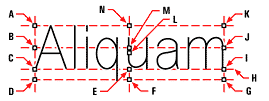
You can also align text so that it fits or aligns between two points. The Align option creates text that scales up or down while maintaining a constant height/width ratio; the Fit option expands or compresses the text to fit between the two points.
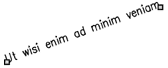
|
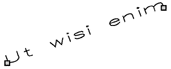
|
|
Text aligned between two points maintains a constant height/width ratio. |
Text fit between two points expands or compresses to fit. |
 ).
).Tell me about...
Including special text characters
Setting the paragraph text alignment