- Choose Modify > Scale.
- On the Modify toolbar, click the Scale tool (
 ).
). - Type scale and then press Enter.
You can change the size of a selected entity by scaling it in relation to a base point. You can change the size of an entity by specifying a base point and a length, which is used as a scale factor based on the current drawing units, or by specifying a scale factor. You can also use a scale factor referenced to a base scale factor, for example, by specifying the current length and a new length for the entity.
 ).
).
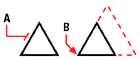
|

| |
|
To scale an entity by a scale factor, select the entity (A), and then specify the base point (B) and the scale factor. |
|
Result. |
You can also scale some entities using grips. To scale an entity, you select the entity, and then click a grip. You then change the size of the entity by moving the grip. The grip you select depends on the type of entity you're modifying. For example, to scale a circle, select a quadrant point grip.
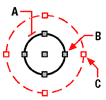
|

| |
|
To scale using grips, select the entity (A), click a grip (B), and scale the entity by dragging the grip to its new location (C). |
|
Result. |