Xara Webster - Customizing Windows
There are a variety of options you can change using the Control Panel in Windows that affect Windows itself and all the more recent programs like Xara Webster. These let you change the way your programs look to suit the way you work.
![]()

![]()
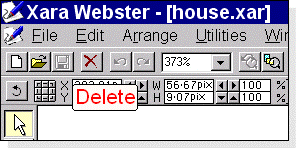
 You can change the size of...
You can change the size of...
- The ToolTips (size and color)
- The caption buttons (the buttons on the title bar)
- The active title bar
- The inactive title bar
- The menu items
- The gallery title bars
- Selected menu items
- The scrollbars
- The status line
 To change a setting
To change a setting
- On the Start Menu, click Settings.
- Choose Control Panel.
- Double-click Display .
- Click the Appearance tab.
- Either choose a Scheme (a whole set of new settings) or choose one of the individual items you can change from the Items menu.
- Change the size of the item.
Tips
- You can change the color of many of the items too.
- You can also change the size of the buttons in Xara Webster, see Control Bar Customization.
![]()
For more information, contact webmaster@xara.com.