Xara Webster - Making Drawings Lighter and Darker
This is particularly useful for bitmaps and bitmap-filled objects.



Making objects lighter
 Method 1
Method 1
This simple method works for objects that don't have transparency applied.
- Select the objects you want to make lighter.
- Choose the Transparency Tool on the Toolbar.
- If the Transparency field reads None you can use this method. If it reads anything else you must use Method 2.
- Drag the Transparency slider until you get the result you want.
 Method 2
Method 2
This works for objects with transparency applied.
- Select the objects you want to make lighter.
- Clone them by choosing Clone on the Edit menu. This creates a copy exactly on top of the original objects.
- Change the color of the copy to white. Also set the line color to white.
- Choose the Transparency Tool on the Toolbar.
- Choose Flat transparency from the drop down list on the Infobar.
- Drag the Transparency slider until you get the result you want.
 Making objects darker
Making objects darker
This is similar to Method 2 described above.
- Select the objects you want to make darker.
- Clone them by choosing Clone on the Edit menu. This creates a copy exactly on top of the original objects.
- Change the color of the copy to black. Also set the line color to black.
- Choose the Transparency Tool on the Toolbar.
- Choose Flat transparency from the drop down list on the Infobar.
- Drag the Transparency slider until you get the result you want.
Advanced techniques

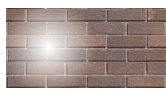
Sometimes a little experimenting can give even better results. Remember, if you don't like the results, you can always undo an operation.
![]()
For more information, contact webmaster@xara.com.