Xara Webster - Creating Embossed Text
This works best on a colored background. You may want to create a suitably colored background behind the text so that you can see the effect as you create the embossing. you can do this by importing a rectangle from the clipart and coloring it.This gives the effect of a light source coming from the top left. You can achieve the effect of light coming from other directions by moving the copies in different directions.
 To create embossed text
To create embossed text
- Select the Text Tool on the Toolbar.
- Type in the text. (In this case "Text".) Make it
the font and size you require.
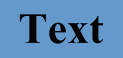
- Change the color of the text to match the background.
- Clone the text using Clone on the Edit menu. This creates a copy exactly over the original.
- Change the color of the clone to black. (Use gray on dark
colored backgrounds.)
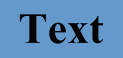
- Select the Selector Tool from the Toolbar.
- Move the clone slightly down and to the right. An easy way is using the arrow keys on the keyboard. SHIFT-CTRL-nudge give smaller steps. Usually one or two CTRL-SHIFT-nudges gives good results but this depends on the font used.
- Move the clone behind the original using Move Backwards on
the Arrange menu.

- Click on the original text to select it.
- Clone it again.
- Make the clone white. (Use light gray on white backgrounds.)
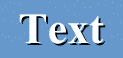
- Nudge it up and to the left.
- Move it behind the original.

To prevent you accidentally moving just part of the embossing by mistake, you can group the three copies. Select all three copies then choose Group from the Arrange menu.
![]()
For more information, contact webmaster@xara.com.