Xara Webster - Customizing the Control Bars
Movie
To see a movie, click here.
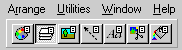
 To move a control bar
To move a control bar
You can drag control bars and anchor them to different parts of
the Xara Webster window or convert them into windows which can
be moved around. You can also change the size of a floating control
bar.
As the bar is dragged it has either a thick or a thin outline. A thick outline means dropping the bar will leave it floating in its own window. A thin outline indicates that dropping the bar will become anchored to the edge of the window. If you want the bar to remain floating, hold down CTRL while dragging.
- Place the mouse pointer over an area of the bar not occupied by buttons or fields.
- Drag the bar to its new location.
 To resize a floating control bar
To resize a floating control bar
- Move the mouse pointer over the edge of the control bar window. The mouse pointer changes to a double ended arrow.
- Drag to resize the control bar.
 To open the Button Palette
To open the Button Palette
The Button Palette is a special control bar in Xara Webster which
contains a copy of every button in the program. When a new, blank
bar is created you can ALT-drag buttons from the Button Palette
onto the new bar. You cannot delete the Button Palette nor can you delete buttons
from it.
- From the Window menu, choose Control Bars.
- In the Control Bars dialog box, scroll down the list until you see Button Palette.
- Click the switch next to Button Palette.
 To create a new control bar
To create a new control bar
You can customize Xara Webster by creating new control bars.
This creates a new, floating control bar. You can now move or copy buttons onto the new control bar and then drag it to the edge of the Xara Webster window to make it a docked control bar.
- From the Window menu, choose Control Bars.
- In the dialog box, click the New button.
- Enter the name for the new control bar.
 To restore the factory settings
To restore the factory settings
This will reset all the control bar settings to how they
were when you first installed the software. It will move buttons
back to their original positions, remove buttons you have
added and move all the bars to their original positions.
- From the Window menu, choose Control Bars.
- In the dialog box, click the Reset button.
 To delete a control bar
To delete a control bar
Creating, deleting and reordering control bars are an
important way of customizing Xara Webster to your
individual requirements.
- On the Window menu choose Control Bars. This opens the Control Bars dialog box.
- Click on the name of the control bar in the dialog box.
- Click the Delete button. You are asked to confirm you want to delete the control bar.
Tips
- A quick way to delete a control bar is to drag it away from the edge of the main window so it becomes a floating bar in its own window and then click the close button.
- You cannot delete the Infobar or the Button Palette.
 To move a button
To move a button
By moving and copying buttons you can customize Xara Webster's
control bars to your personal preferences. There is a control
bar called the Button Palette which contains a copy of every
available button in Xara Webster.
- Hold down ALT.
- Drag the button to a different position on the control bar or to a different control bar.
 To copy a button
To copy a button
- Hold down the ALT+CTRL keys.
- Drag the button to the new position. A copy remains in the original location.
 To remove a button
To remove a button
Removing and restoring buttons lets you customize Xara Webster's
control bars to your personal preferences.
- ALT-drag the button and drop it away from all control bars.
 To restore a removed button
To restore a removed button
- Choose Control Bars from the Window menu.
- Scroll the list of control bars until you see the Button Palette listed.
- Click the check box next to it to display the Button Palette.
- ALT-drag the required button from the button palette back to the control bar.
 To set the size of buttons
To set the size of buttons


Buttons on the toolbar, Infobar and control bars can be small or large. Use the size you prefer.
- From the Window menu, choose Control Bars.
- At the bottom of the dialog box, select which bars
should have large buttons :
- Top
- Bottom
- Left
- Right
- Floating
Tip
- The Floating option also applies to the buttons in the galleries. If you want larger buttons in the galleries, select this option.
 To space buttons on a control bar
To space buttons on a control bar
On the control bars, some buttons are right next to each other,
but some are separated by small spaces. You can space any of the
buttons and controls on the control bars like this :
- ALT-drag the button a small distance away from the button next to it.
![]()
For more information, contact webmaster@xara.com.