

|
| Using the Linking screen | ||
| When you scan in a letter that you have received or want to file a fax in someone's folder, you use TCM's Linking screen. This allows you to make a note about the document you're filing and then link it to the relevant folders. You start the linking process by saving or moving your document into one of the TCM Pending trays. Alternatively you can set your Pending trays to point to your My Documents folder in Windows, if that is where you generally save your files such as spreadsheets or documents. |
||
| Open the Filing screen and click the Pending tray button, or click the drop-list arrow next to the button to choose a Pending tray. You will see a listing of all the files in that Pending tray, the most recent file at the top. |
||
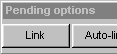
|
Use the mouse to highlight one or more files to be linked, then click the Link button to open the Linking screen. In the Linking screen you will see a preview of the file that you are linking and you can search for the places where you want to file it. For example, if it's a fax you can specify who it was sent from, the date it was sent, the date you received it and what it was about. When you have completed all relevant details, click Link Now to link the file. Click here to open the Filing screen, then click on the Pending tray button. |