
If you want to search for a specific item (alarm, contact, event, note or task), go to the Find menu and click on the Find Item option or press CTRL+F combination. After that the Search window will be displayed (see picture below).

In the first box you have to select the item’s type from the following: alarm, contact, event, note or task.
Then you have to enter the searching criteria. For example, if you want to
search for contacts that works for GE and have Myers in their first name you
have to do the following
1. Click on the Add button then in the Criteria window select
Company for criteria, type GE in the Value text box and then click on the OK
button (see picture below).
2. Click on the Add button then in the Criteria window select
First Name for criteria, type Myers in the Value text box and then click on
the OK button.
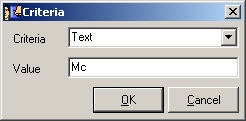
If you want to edit criteria you have to click on in to select it and then click on the Edit button. If you want to delete criteria you have to click on in to select it and then click on the Delete button.
You can search only in the current folder (click on the Current Folder option) or in the whole database (All database option).
Click the OK button to start searching or click Cancel to close this window.
If you want to find the next item that satisfies the last searching criteria, go to the Find menu and click on the Find Next option.