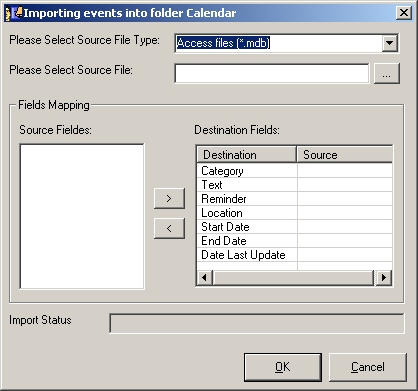
AMF Daily Planner and PIM can import data in the following formats: Access Database, Text, Comma Separated Values, AMF Daily Planner and PIM version8.1, and Microsoft Outlook.
To import data, go to the File menu and select the Import In Current Folder option. The Select Folder window will be displayed (see picture below).
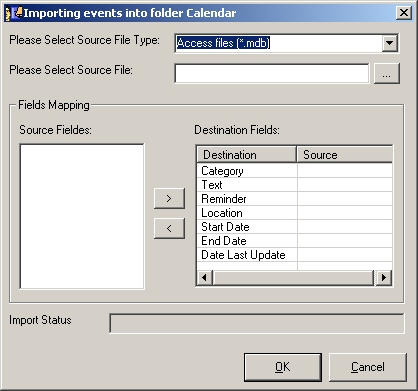
You can browse the folders tree view and select the folder where you want to import your data. Click the OK button to make the selection and display the Import Data window (see picture below) or click Cancel to close this window.
You have to select the import type from the following types: Access Database, Text, Comma Separated Values, AMF v8.1, and Microsoft Outlook.
If you select AMF v8.1 or Microsoft Outlook everything will be done automatically and you do not need to select a file or map fields.
If you select Access Database, Text, or Comma Separated Values then you have to select a file to import from and to map the fields in the file with the fields form the database.
To map one field form your file with one field from the database, click the desired field from the source file and the desired field from the database and then click the > button.
To delete a mapping, click the desired field from the database and click the < button.
To perform the import click the OK button or click Cancel to close this window.