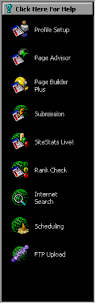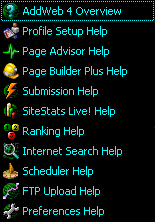AddWeb Primer
AddWeb Primer
AddWeb is a powerful program and can do a great deal for your website. However, we have done our best to incorporate this power into an easy to use interface. This primer will give you a basic grasp of navigating AddWeb and familiarize you with some of the more common aspects you will find throughout it.
First I must let you know, and you may have heard or read this already, that no matter how easy or powerful the tools you use, some websites just will not get listed. Some statistics say that less than 30% of all websites submitted to the search engines ever get listed. There are others that say the percentage is considerably lower than that.
Our opinion on that? The better your page looks to the engines, the better your odds are of getting listed. Just because your submission was accepted successfully does not guarantee listing. All that means is that the submission made it into the hands of the engine.
What can you do to get a good looking page for the search engines? To start with, learn what the engines want to see. Education in this area is a very large part of AddWeb 4. You have probably noticed already that there are numerous resources for using AddWeb and making good pages. If it starts to seem repetitive, good! Give it some more time and you will be educating others on getting their sites listed well. The more you soak in, the better off you will be.
The biggest secret to getting listed well should be obvious but doesn't seem to be. Don't try to trick the engines or lie to them. An amazing history of deception has caused the engines to clamp down on the sites they accept and caused them nothing but grief. They are not your enemy and have the exact same goals as you, they just achieve those goals from the other end. What they want most is a clean database of websites. If you deceive them into believing that you are something else, their database is no longer clean and your target customers will not find you.
Most Search engines will remove dead links if you tell them about them. If your site goes down permanently for one reason or another, Submit it! Even better, if your competitor goes down, Submit them! The engines will find the dead site and remove it. This is one of the best ways to get your site ranked better. Think about it, you are listed 23rd on Alta Vista for your best keyword. You check out all of the sites above you and find that 4, 12, 17 and 21 are dead sites. Dead sites above your live and potentially flourishing site! Do yourself and Alta Vista a favor, and get them removed!
Ok, let's get back to using AddWeb. The first thing to know is what is where and how to get to it. There is a menu bar across the top. When one of these menus are referenced, they will be referred to by their name. i.e. the File Menu, the Features Menu, the Help Menu and sometimes pull down or drop down is included as part of the name. This is in reference to the menus being pulled or dropping down into view.

The next major portion to be familiar with is the Main Menu Bar that occupies the left hand side of the AddWeb window. Most major sections of AddWeb are included in this section. The exceptions are Reports and the Overview section, both of which can be accessed from the Features Menu.
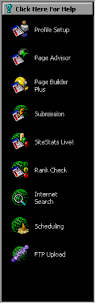
There are a few common buttons that many people may not be familiar with. AddWeb can "Populate" information from web pages and a couple of other sources. When you see a populate button, clicking on it will often save you a good deal of time and effort.

There are a number of areas that you will create lists of data. When you are presented with a list to fill or modify, you will see three buttons. Add, Remove and Clear. As shortcuts for these buttons, you can use the Enter and Delete keys on your keyboard to Add and Remove respectively.

Probably the most important thing to know about AddWeb is where can you find all of the reference material and help? There are a few places. If you can't find help in AddWeb 4, you probably have trouble finding the power button for your computer. However, there is different help in different places. It should all make sense in a moment.
The F1 key on your keyboard will always open a pop-up help related to the field that is currently highlighted.

The question mark in the upper right will always open the Detailed Documentation in the section you are currently viewing.

The Quick Help is accessible from most areas of AddWeb and is located in the main menu bar. You can navigate the major functional portions of AddWeb through the quick help also. Just select the section from the pull down.
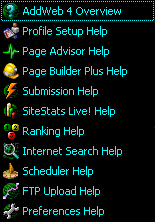

The Articles can be accessed from the Article menu or by going to the overview which is accessible from the Help menu, the Features menu and the Quick Help menu.
Automatic hints are visible by default when you hover over a field. You can turn these off in the Help menu by de-selecting the Show Hints option.
The Tutorials are accessible from the Tutorials menu and the AddWeb Overview section. You can also find them in the main Help File. You should start now with the Preferences Tutorial and then move on to Profile Setup.
AddWeb
Website Promoter 4
Copyright ⌐2000, Cyberspace Headquarters, LLC. All rights reserved.
For sales questions, please send E-mail to the Cyberspace HQ Sales Department.
For support questions, please visit the AddWeb Support Web Page.