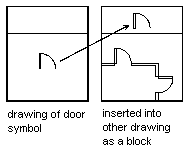
You can create drawing files for the purpose of inserting them into other drawings as blocks. Individual drawing files are easy to create and manage as the source of block definitions. Collections of AutoCAD LT symbols can be stored as individual drawing files and grouped in folders. For an explanation of the schematic representation shown, see Understanding How Blocks are Stored and Referenced.
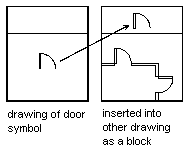
You have three methods for creating drawing files. You can
By default, AutoCAD LT uses the WCS origin (0,0,0) as the base point for drawing files inserted as blocks. You can change the base point by opening the original drawing and using BASE to specify a different base point for insertion. The next time you insert the block, AutoCAD LT uses the new base point.
If you change the original drawing after inserting it, the changes have no effect on the current drawing unless you redefine the block by reinserting the changed original drawing. If you expect the original drawing to change and you want the changes to be reflected in the current drawing, you may want to attach it as an external reference instead of inserting it as a block. For more information on external references, see Referencing Other Drawings.
Objects in paper space are not included when you insert a drawing as a block. To transfer paper space objects to another drawing, make the objects into a block or save them in a separate drawing file, and then insert the block or drawing file into the other drawing.