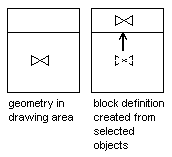
You can easily create a new block definition by combining objects in your current drawing. Use this method to create blocks quickly for your current drawing.
Each block definition includes a block name, one or more objects, the coordinate values of the base point to be used for inserting the block, and any associated attribute data.
The base point is used as a reference for positioning the block when you insert it. Suppose you specify that the base point is at the lower-left corner of an object in the block. Later, when you insert the block, you are prompted to specify an insertion point. AutoCAD LT then aligns the block base point at the insertion point you specified.
The block definition in the illustration comprises a name, PLUG_VALVE, four lines, and a base point at the intersection of the two diagonal lines. For an explanation of the schematic representation shown, see Understanding How Blocks are Stored and Referenced.
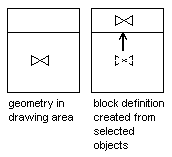
The illustration shows a typical sequence for creating a block definition.

Block references that contain other blocks are known as nested blocks. Using blocks within blocks can simplify the organization of a complex block definition.
With nested blocks you can build a single block out of several components. For example, you can insert as a block a drawing of a mechanical assembly that contains a housing, a bracket, and fasteners in which each fastener is a block composed of a bolt, washer, and nut. The only restriction on nested blocks is that you cannot insert blocks that reference themselves.

