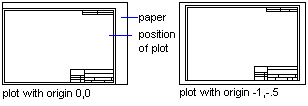
You can rotate the image to adjust its orientation, and you can change the plot origin to reposition the image.
The home position, or lower-left corner of the plotted area, is determined by your plotter. If necessary, you can change the drawing's plot origin (normally set to 0,0) to adjust the position of the plotted drawing relative to the plotter's home position. For example, the home position for pen plotters is usually well within the edges of the paper. You can access the plot origin settings by choosing Rotation and Origin in the Print / Plot Configuration dialog box.
Positive offset values shift the rotated image up or to the right; negative values shift the rotated image down or to the left. For example, to plot the lower-left corner of the drawing nearer to the lower-left corner of the paper, you might set X Origin to 1.0 and Y Origin to 0.5.
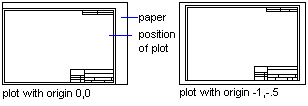
For raster printers, the home position often is as close as 0.25 units from each edge of the paper; however, many printers do not print that close to the edge. To avoid cropping off part of the drawing when you print, you can specify a new plot origin. For example, if the lower-left part of the drawing is being cropped off when it's plotted, try setting X Origin and Y Origin to 0.5 to establish a plot margin 0.50 units in and up from the plotter's home position.
If you change the plot rotation, the home position remains in the lower-left corner of the rotated plot area.
The effect of the rotation and origin settings varies with the plotter you use. For information about the home position or clipping regions for your output device, see the documentation for your printer or plotter.
To use the plot rotation method available in AutoCAD LT Release 2 or earlier, set the PLOTROTMODE system variable to 0. This method rotates the home position (from which the origin offsets are calculated) as you rotate the plot. When the variable is set to 1 (default), the home position stays in the lower-left corner when the plot is rotated.