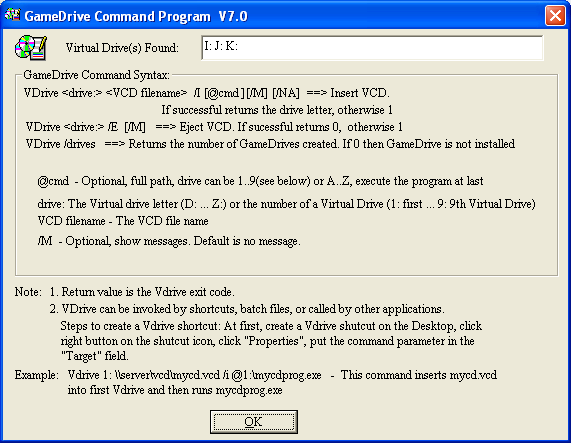
Using the command line syntax for GameDrive is a powerful way of automating repetitious tasks.
The basic syntax is described below:
Each command starts with the term "VDrive." A virtual drive can be referenced by its drive letter, e.g. E:, F:, G: or a number corresponding to the position of the virtual drive. For example, if drives E, F and G are virtual drives, then drive F can be referred to as “2:”. Once a virtual drive is referenced, you can then issue a command to tell GameDrive what to do next.
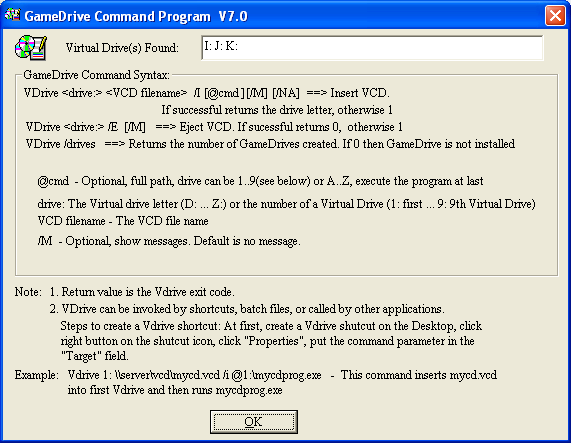
Available commands are:
1. Vdrive <drive letter:> <VCDfilename> /I [@cmd] [/M] [/NA] => Insert VCD
2. Vdrive <drive letter:> /E [/M] => Eject VCD
If successful, returns 0, otherwise 1.
3. VDrive /drive: Returns the number of virtual drives available
Note: Commands shown in square brackets[ ]are optional.
4. /I Insert a VCD
5. /E Eject a VCD
6. [/M] Show message
7. [@<path><filename>] Run a program on the VCD. To use this, you must include the full path showing the location of the program to be run and the name of the executable file.
Using the command line for creating shortcuts to run VCDs
Using command line instructions is an ideal way to create customized shortcuts to run your VCDs.
Step 1 - Write down what you want the shortcut to do, e.g. Vdrive ·E:· "C:\VCDCollection\Age of Kings"· /I ·@E:\Age.exe
Note: · - The dot shows where a blank space must be inserted.
The above example, read from left to right works as follows:
Vdrive -tells Windows that the following commands will be executed by Vdrive program.
E: -selects VirtualDrive E:
"C:\VCDCollection\Age of Kings"-adds the path and the name of the VCD file to load
Note: If there are any spaces in the character string, quotation marks must be used.
/I -tells the Vdrive program to insert the VCD
@ -tells Vdrive to execute a program
E:\Age.exe - tells Vdrive where the program is by specifying the drive (E:) and the name of the file to run (Age.exe).
Step 2
Create a shortcut by right-clicking on an empty space on the Windows desktop and select "New" then "Shortcut."

Step 3
In the “Create Shortcut” dialog box, enter the command line from Step 1.

Example:
Vdrive E: "C:\VCDCollection\Age of Kings" /I @E:\Age.exe