
![]() This is an example of an applet with its corresponding AppetSet'r.
This is an example of an applet with its corresponding AppetSet'r.
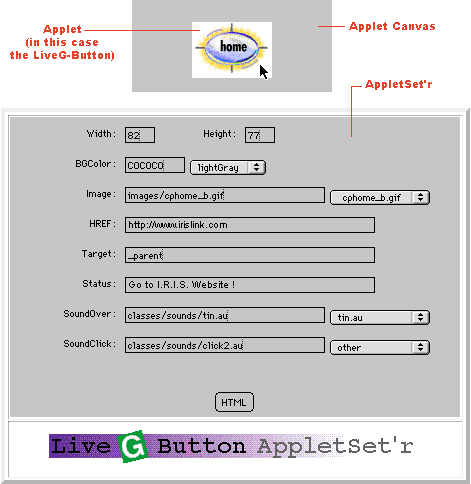
![]() The applet size is controlled by the Width and Height properties in each
AppletSet'r. These attributes vary from applet to applet, see the following for more
details.
The applet size is controlled by the Width and Height properties in each
AppletSet'r. These attributes vary from applet to applet, see the following for more
details.
![]() While using a PageCharmer applet and its corresponding AppletSet'r, the
applet remains centered within a gray rectangle called the "Canvas." Changes
made to the applet's Width and Height properties do not affect the size of the Canvas.
Ultimately, only the customized applet will be used in a Web page. The Canvas is
only used as the working space during the customization process.
While using a PageCharmer applet and its corresponding AppletSet'r, the
applet remains centered within a gray rectangle called the "Canvas." Changes
made to the applet's Width and Height properties do not affect the size of the Canvas.
Ultimately, only the customized applet will be used in a Web page. The Canvas is
only used as the working space during the customization process.
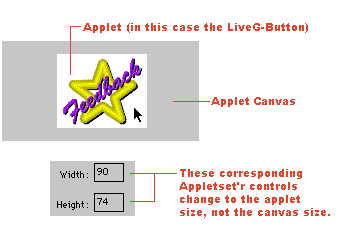
![]() Since the Canvas is your work area it must always be as big or bigger
than your applet. It is sometimes necessary to change the Canvas size to allow for
larger applets (or to change a vertically oriented applet to a horizontal orientation,
and vice-versa).
Since the Canvas is your work area it must always be as big or bigger
than your applet. It is sometimes necessary to change the Canvas size to allow for
larger applets (or to change a vertically oriented applet to a horizontal orientation,
and vice-versa).
![]() To change the Canvas size, you will need to open the .html file used to
display the PageCharmer applet and corresponding AppletSet'r. These files can be
found in the directory named "Data" located within the "PageCharmer"directory on your hard drive. The files are named: "liveg_button.html, liveg_map_horiz.html,
liveg_map_vert.html, liveg_marquee.html, etc. The following example shows how to
change the Canvas size for the liveg_button.html file but the same steps can be taken
to change the canvas size of any other applet.
To change the Canvas size, you will need to open the .html file used to
display the PageCharmer applet and corresponding AppletSet'r. These files can be
found in the directory named "Data" located within the "PageCharmer"directory on your hard drive. The files are named: "liveg_button.html, liveg_map_horiz.html,
liveg_map_vert.html, liveg_marquee.html, etc. The following example shows how to
change the Canvas size for the liveg_button.html file but the same steps can be taken
to change the canvas size of any other applet.
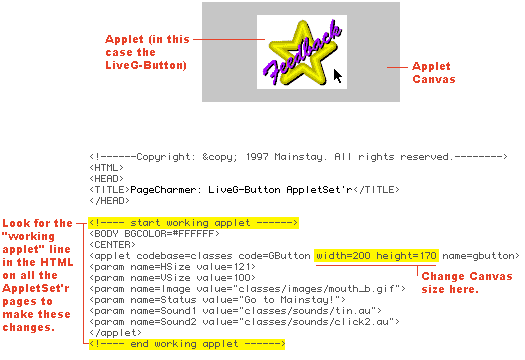
![]() Most PageCharmer applets have the ability to change colors in the AppletSet'r.
Color properties can be selected from a pop-up menu; which contains the basic Java
colors. By selecting "other" and then entering in any hexadecimal color
code, you can create different colors.
Most PageCharmer applets have the ability to change colors in the AppletSet'r.
Color properties can be selected from a pop-up menu; which contains the basic Java
colors. By selecting "other" and then entering in any hexadecimal color
code, you can create different colors.
![]() A hexadecimal color value uses a six digit format, which can be thought
of as three hexadecimal values representing Red, Green, and Blue. Each hexadecimal
value consists of two digits where the minimum value is "00" and the maximum
value is "FF" (in decimal, this equals a range from 0 to 255) Using this
simple color system, over 16 million color combinations are possible.
A hexadecimal color value uses a six digit format, which can be thought
of as three hexadecimal values representing Red, Green, and Blue. Each hexadecimal
value consists of two digits where the minimum value is "00" and the maximum
value is "FF" (in decimal, this equals a range from 0 to 255) Using this
simple color system, over 16 million color combinations are possible.
![]() If you are not familiar with Red, Green, Blue color mixing, or the hexadecimal
number system, you can quickly see how these colors are created by selecting several
colors from an AppletSet'r color pop-up menu then reviewing the hexadecimal color
values. Notice how each set of two digits represent the relative intensity of a color.
A low value, 00, indicates a dark value. But FF, indicates a bright
value. Keep in mind that 000000 is black and FFFFFF is white.
If you are not familiar with Red, Green, Blue color mixing, or the hexadecimal
number system, you can quickly see how these colors are created by selecting several
colors from an AppletSet'r color pop-up menu then reviewing the hexadecimal color
values. Notice how each set of two digits represent the relative intensity of a color.
A low value, 00, indicates a dark value. But FF, indicates a bright
value. Keep in mind that 000000 is black and FFFFFF is white.
Tip: When you have a specific RGB color that you want to include in your applet, point your browser to Mediarama. They convert RGB colors and even show you what your colors will look like together on a Web page as well as provide you with the correct hexadecimal code to use.
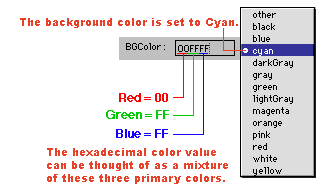
![]() Some PageCharmer applets have the ability to change the "BGColor"(background color) of the applet--not the Applet Canvas. The full versatility of
this option becomes clear when you have a transparent
GIF image in the foreground or background.
Some PageCharmer applets have the ability to change the "BGColor"(background color) of the applet--not the Applet Canvas. The full versatility of
this option becomes clear when you have a transparent
GIF image in the foreground or background.
Tip:In the LiveG-Ticker and LiveG-Marquee you can use transparent background and foreground images, then use the "BGColor"(background color) as yet another layer to the applet. The "BGColor" must always be a solid color and be chosen from one of the basic colors in the pop-up menu or entered using a hexadecimal color value.

![]() Applets that have either horizontal or vertical movement capabilities
utilize the notation "X" for horizontal and "Y" for vertical.
X and Y values can be entered as positive, negative, or zero values, as follows:
Applets that have either horizontal or vertical movement capabilities
utilize the notation "X" for horizontal and "Y" for vertical.
X and Y values can be entered as positive, negative, or zero values, as follows:
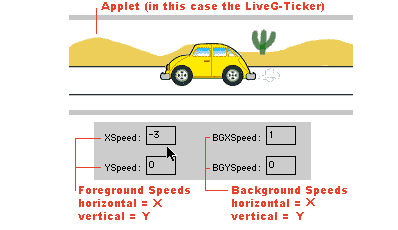
![]() All of the AppletSet'rs have an "HREF" field. This property
represents the URL (address) that the browser loads when the applet is clicked on.
Use the list below for a reference to different types of URLs:
All of the AppletSet'rs have an "HREF" field. This property
represents the URL (address) that the browser loads when the applet is clicked on.
Use the list below for a reference to different types of URLs:
![]() To create a link from an applet in a frame, to a page that is not in a
frame, you must use the "Target" value. Use the list below for a reference:
To create a link from an applet in a frame, to a page that is not in a
frame, you must use the "Target" value. Use the list below for a reference:
![]() Each applet, with an active URL field, can display a message at the bottom
of most browser windows. This is done by filling in the "Status" field
with your desired text message. The text will appear every time the applet is rolled
over by the cursor. Use it to inform the viewer the destination of the link, the
title of the next page, or anything else that you would like.
Each applet, with an active URL field, can display a message at the bottom
of most browser windows. This is done by filling in the "Status" field
with your desired text message. The text will appear every time the applet is rolled
over by the cursor. Use it to inform the viewer the destination of the link, the
title of the next page, or anything else that you would like.