 Ports
tab
Ports
tab  Ports
tab
Ports
tab
|
Click the numbers to learn about specific controls, or read an introduction. To reach this tab: 1. Go to Program Control / Programs tab. |
Use the Ports tab to limit the ports on your computer that the selected program can use. For example, you can limit an e-mail client to SMTP, POP, and/or IMAP protocols. This provides an extra layer of security against program tampering.
![]() Caution
Use this tab to restrict a program's port access only you are very familiar
with the needs of the program. Misconfiguring port permissions could cause your
program to stop working properly.
Caution
Use this tab to restrict a program's port access only you are very familiar
with the needs of the program. Misconfiguring port permissions could cause your
program to stop working properly.
Choose from the following options:
![]() Tip
If you choose either of the last two options, use the Add button to add ports
to the list.
Tip
If you choose either of the last two options, use the Add button to add ports
to the list.
These controls are enabled only when Allow access to all ports and protocols is not selected. Use the Add and Remove buttons to modify the contents of the list.
![]() Important!
By adding to the list, you may be limiting the ports the program CAN access
or CANNOT access. Be sure you have selected the option you intended at the top
of the dialog box.
Important!
By adding to the list, you may be limiting the ports the program CAN access
or CANNOT access. Be sure you have selected the option you intended at the top
of the dialog box.
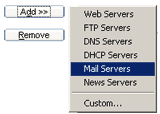 |
To add ports to the list, click the Add button and select the server type from the shortcut menu. To add ports other than those associated with the server types listed, choose Custom. The Add tab opens. |
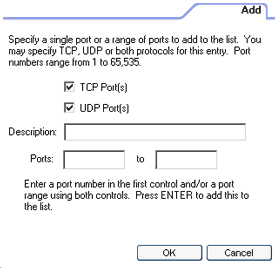
Access this dialog box by choosing Custom from the Add shortcut menu.
To add a specific port or range of ports to the list:
1. Select the port type (TCP or UDP)
2. Type a description of the port (for display only)
3.Type the port number (if you're adding a single port) or the port range in the boxes provided, then click OK.
port
A channel in or out of your computer. Some ports are associated with standard
network protocols; for example, HTTP (Hypertext Transfer Protocol) is traditionally
addressed to port 80. Port numbers range from 1 to 65535.
protocol
A standardized format for sending and receiving data. Different protocols serve
different purposes; for example SMTP (Simple Mail Transfer Protocol) is used
for sending e-mail messages; while FTP (File Transfer Protocol) is used to send
large files of different types. Each protocol is associated with a specific
port, for example, FTP messages are addressed to port 21.