 Attachments
tab
Attachments
tab  Attachments
tab
Attachments
tab
|
Click the numbers to learn about specific controls, or read an introduction.
|
The Attachments tab lists the types of e-mail attachments that ZoneAlarm Pro's MailSafe feature will quarantine. Each attachment type is specified by its filename extension, for example, .EXE for applications.
Use this tab to:
![]() Note
ZoneAlarm Pro comes preconfigured with 46 attachment types that can carry worms
or other harmful code. By default, ZoneAlarm Pro quarantines all of these attachment
types.
Note
ZoneAlarm Pro comes preconfigured with 46 attachment types that can carry worms
or other harmful code. By default, ZoneAlarm Pro quarantines all of these attachment
types.
For more information on how MailSafe works, see the related topic E-mail protection.
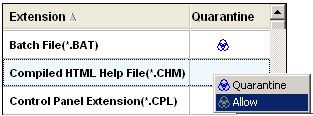
The Extension list displays the attachment types that can be quarantined.
You can sort the list by either field by clicking the column header.
The arrow ( ![]() ) next to the header name indicates the sort order. Click the same header again
to reverse the sort order.
) next to the header name indicates the sort order. Click the same header again
to reverse the sort order.
To turn the quarantine function on or off for a specific attachment type, click the Quarantine column, then choose Quarantine or Allow from the shortcut menu.
Click Check All to have MailSafe quarantine all attachment types in the list.
Click Clear All to have MailSafe allow all attachment types in the list.
Click Add to add an attachment type to the list using the Add dialog box.
Click Apply to save any changes you have made in this tab.
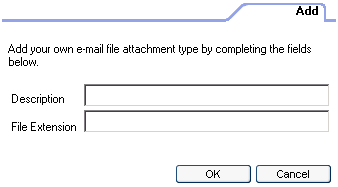
Use the Add dialog box to add an extension to the MailSafe list. To access the Add dialog, click the Add button in the Attachments tab. Type a description and filename extension (with or without the "." character), then click OK. |
quarantine
ZoneAlarm Pro's MailSafe quarantines incoming e-mail attachments whose filename
extensions (for example, .EXE or .BAT) indicate the possibility of auto-executing
code. By changing the filename extension, quarantining prevents the attachment
from opening without inspection. This helps protect you from worms, viruses,
and other malware that hackers distribute as e-mail attachments.