![]()
| First
Time Users | Installing Programs in Windows
| Installing Programs on a Mac |
| System Requirements |What
if my CD won't work? | Is This CD Safe To Use?
| Technical Support |
This CD is designed to run automatically on a Windows PC or a Mac, provided the Autorun feature for each of these computers has been enabled. If so, the file index.htm which can be found in the root folder of the CD will load into your default Web Browser, be it Internet Explorer, Netscape or some other browser (assuming one is installed). We recommend using Internet Explorer.
The fact that you are reading this now indicates you have such a web browser installed, and it has probably autoloaded for you already; or else you have opened your CD-ROM drive icon and opened the file index.html manually, then clicked the Help button to find this page. For a first time user you seem to have got the hang of it pretty quickly!
If you have disabled autorun on your computer you can run index.htm, then save this to your Favourites or Bookmark it. You can then use this bookmark for all future CD's.
This CD is run just like a web site on disc. No files are installed to your computer until you choose to install them. You do not have to be on the internet to use the CD. There are however links to Web sites, and in some cases, the software provided will require you log on to the maker's web site when you run it. In these cases you will need to log on to the internet.
If you are using an old version Web Browser you can install the latest Internet Explorer or Netscape from this CD. Check out our Essential Tools section (These program may not be provided every month due to space limitations)
![]() Installing
programs - Windows
Users
Installing
programs - Windows
Users
Most software provided
on this CD can be installed directly from the Browser, provided you are
using Internet Explorer to view these pages. All you need to do is click
the ![]() link.
link.
Netscape does not offer the option of 'opening' or 'running' a program from the browser. Netscape users can view the contents, but will not be able install programs using this link. You will need to use Windows Explorer or My Computer to locate the files on the CD and install them manually. If you roll your mouse over the link graphic you will see the path for where the file is located on the CD in the status bar at the bottom of Netscape (shown).

When you click the Install link Windows Internet Explorer users will then likely be presented with the following prompt.

Select "Run this program..." as shown above to install it from the CD to your hard drive.
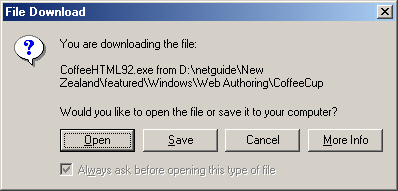
OR If you see the above prompt, select "Open".
You may then see a prompt similar to the following, giving you a security warning. Despite this message all software on the CD has been tested by NetGuide and is considered trustworthy. You can click Yes to continue. See our disclaimer though.
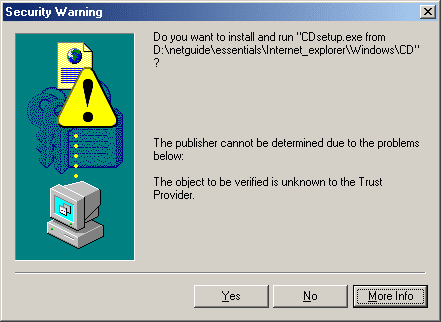
Restart
your computer
Some programs
will require you to restart your computer after installing them. If your
Web Browser does not restart and reload the CD contents pages, you can
simply open then close your CD-ROM drive to force your computer to run
the autostart again.
Where
did the program go?
When
installing a program sometimes the install dialog box seems to disappear.
This could be because it is hidden behind your Web Browser. Press ALT-TAB
to switch between windows and you should find it again.
What? No Install
Routine?
Sometimes
you may see the following install icon ![]() .
This is used then the program concerned cannot be installed directly from
your web browser.
.
This is used then the program concerned cannot be installed directly from
your web browser.
Sometimes we will come across a program that we think is worthwhile but because of the way it has been programmed the setup routine for it will not run properly from your browser. In these cases we will use the above Key image and when you click this it will usually open a Windows Explorer open at the program's folder on the CD. You can then double-click the program's setup file manually to install it.
Likewise some programs simply don't come with an install routine, expecting you copy it to your hard drive and create your own shortcuts to run the program (though such programs are rare nowadays). These will usually be saved as a ZIP file so you can decompress it to your hard drive easily. You will need to have Winzip installed, which you will find in our Essential Tools section.
Other programs can only be installed directly from the Web, and we are unable to provide the software on our CD (Apple Quicktime is one such program). In these cases we will offer a link to the Web site you need to go to. You will need to be logged on to the Internet when trying to install such a program.
![]()
Sometimes programs can be run directly from the CD. In these cases you will see the above icon. These programs are usually quite small and do not offer an install routine, expecting you to simply copy it to your hard drive. Instructions for hwo to do this will be provided in such a case.
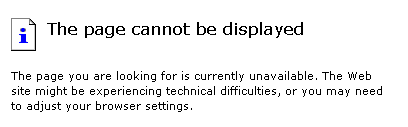
If you see the above error message when trying to install a program, make sure you are looking at the right page. This error will happen if you are using Windows and try to install a program for the Apple Mac. Windows users should not try to install Apple Mac software on their computer, and vice versa.
![]() Installing Programs on the Apple Mac
Installing Programs on the Apple Mac
All Apple Mac programs are saved on the CD as self-installing programs whenever possible, but most are saved as Stuffit compressed .SIT or .SEA files. You will need to have Alladin's Stuffit Expander software installed on your Mac to install most of the programs on this CD. You can find Stuffit in our Essential Tools section.
![]() In
some cases this link should automatically start the installation for the
program, but usually it will open to the folder for the program. From
here you can double-click the file displayed (there is usually only one)
and this will begin the installation. This will in turn will launch the
Stuffit Expander and decompress the program. If you receive an error that
the drive cannot be written to, this means you are using Stuffit's default
settings of expanding to the current folder, and since you cannot write
to a CD-ROM this error has occured. You can simply select a folder on
your hard drive or the desktop to Expand to.
In
some cases this link should automatically start the installation for the
program, but usually it will open to the folder for the program. From
here you can double-click the file displayed (there is usually only one)
and this will begin the installation. This will in turn will launch the
Stuffit Expander and decompress the program. If you receive an error that
the drive cannot be written to, this means you are using Stuffit's default
settings of expanding to the current folder, and since you cannot write
to a CD-ROM this error has occured. You can simply select a folder on
your hard drive or the desktop to Expand to.
To avoid this every time we recommend you open Stuffit, then select Preferences from the File Menu. Scroll down to the Destinations icon and Select a folder on your hard drive to always use as the destination folder. We recommend you create a folder called 'TEMP', or 'NetGuide CD Programs' so you can easily find them and remove them later if necessary.
When you decompress a file using Stuffit into your 'TEMP' folder on your hard disc, usually a new folder will be created and the original .SIT file will remain. You can safely delete the .SIT file, it is no longer required. The program you just installed is inside this new folder. Sometimes it is designed to run directly from there; other times it may include an Installer which you should then double-click to run and complete the installation process.
![]()
This CD will run on any PC with Windows 95 or later and which has a web browser installed. It will also run on any Apple Mac that likewise has a Web browser installed.
We recommend however you have a 486DX/66 or better processor with 8 Mb of RAM for Windows users, a double-speed CD-ROM drive, and graphics resolution set to 800 x 600 x 256 colours (16- or 24-bit colour is preffered). We also recommend Windows 98 or later.
Mac Users should have OS 8.1 or better, with a computer that meets the system requirements for this Operating System.
We recommend using Microsoft Internet Explorer 3.0 or later to view the contents on this CD, though it has been tested and should work perfectly well with Netscape Navigator. The latest versions of both IE and Netscape can usually be found in the Essential Tools section of this CD (sometimes they are dropped due to space limitaitons).
Individual programs on the CD will have their own system requirements. Be sure you check out the details for each program before installing it.
We apply stringent error checking during manufacture to prevent any faulty CD's getting out into the world. However now and then one may slip through the net.
We presume this one is working for you OK, but if you should ever receive a CD that won't run, and just seems to spin forever in your CD-ROM drive, or might even cause your computer to crash, you may have received a faulty disc. Remove the disc and wipe it with a soft dry cloth to remove any dust that may be causing problems. Also check it for any obvious scratches that may make it unreadable.
If the disc still refuses to read properly you can return it to NetGuide for a replacement. Click here for address details.
We do everything possible to ensure the CD's do not interfere with your system, that all programs provided work as promised, and have been checked for viruses with an up-to-date virus scanner.
That said, it is always good policy to check any software yourself with a virus scanner, and keep your scanner up to date. It is also worthwhile backing up your important files on a regular basis, especially before installing new software. While 99% of the time all will go well, there is no way to predict how some programs will behave on every possible computer.
We have provided links to the maker's web site for each program offered. If you want to find out more about the program before (or even after) installing just click the link and it will take you to the site (provided you are online of course).
Once a program is installed check out it's ReadMe file or any other documentation provided. Also read the license for each program and abide by any trial/registration requirements.
While we will provide written technical support for any of the content created by NetGuide and its agents, we cannot provide support for any of the third-party software included on the disc, including Internet Explorer and Netscape. NetGuide content includes any of the Web Pages that make up this browser interface, our autorun facility, or any original Workshop or Tutorial files provided. For support of any other software please contact the program's makers. You will find detail on how to contact them via their web site, or in the program's readme or Help files.
Any unauthorised use, copying or distribution is prohibited.
Disclaimer. Please read