Quick Start Tutorial
This is a step-by-step tutorial for pure beginners. It shows the first steps how to create a roller coaster track from scratch. The information are very basic, so there is no need to read for experienced users. If you are a pure beginner try to make the track similar to our example.
Step 1
Start the Editor. You see the green background, the first Vertex and the Origin. Do not be afraid about the terms. They sound technical, but the "Vertex" could also be called "Blue Ball" (but "Vertex" is the correct term and so we stay with it).
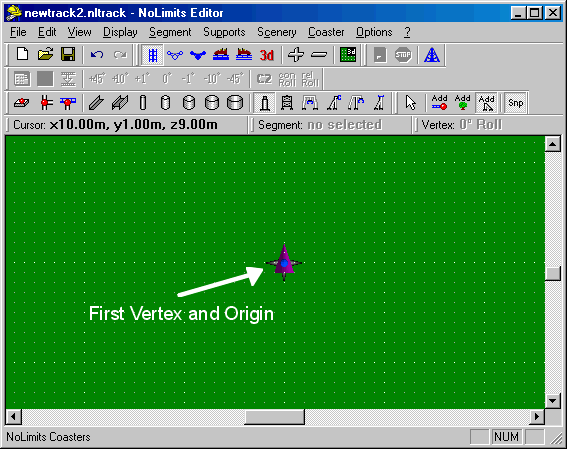
Step 2
Press "v" on your keyboard (this is the hotkey for Edit/Add vertex) and click somewhere on the green field. You should see something like this:
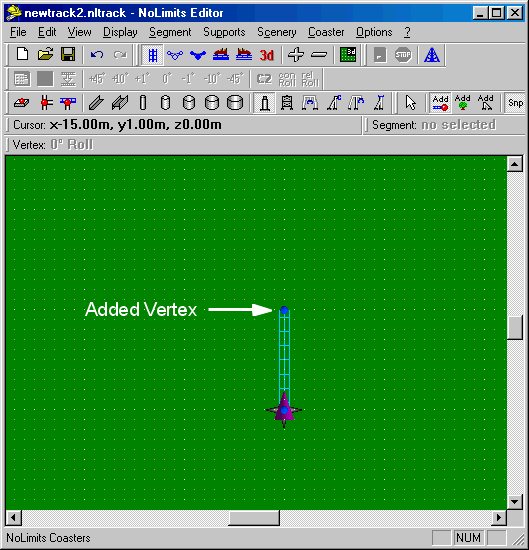
Click again somewhere and you will see something like this:
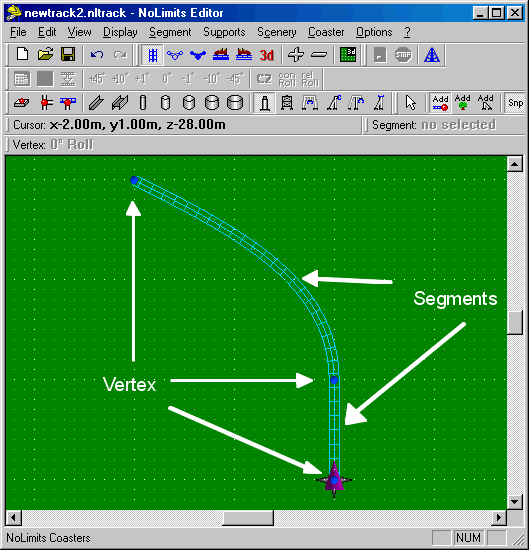
Explaination: A track consists of a series of Segments. Two adjacent Segments share a common point called a Vertex.
Step 3
Click two more times on the green background and you have 4 segments and 5 vertex.
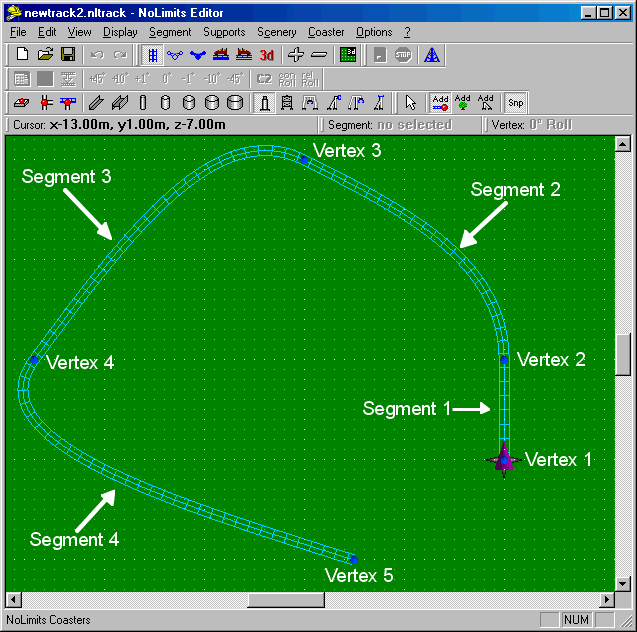
Step 4
To ride a track it must be a complete circuit. Press "c" on your keyboard (hotkey for Edit/Connect) and Vertex 5 will be connected to Vertex 1.
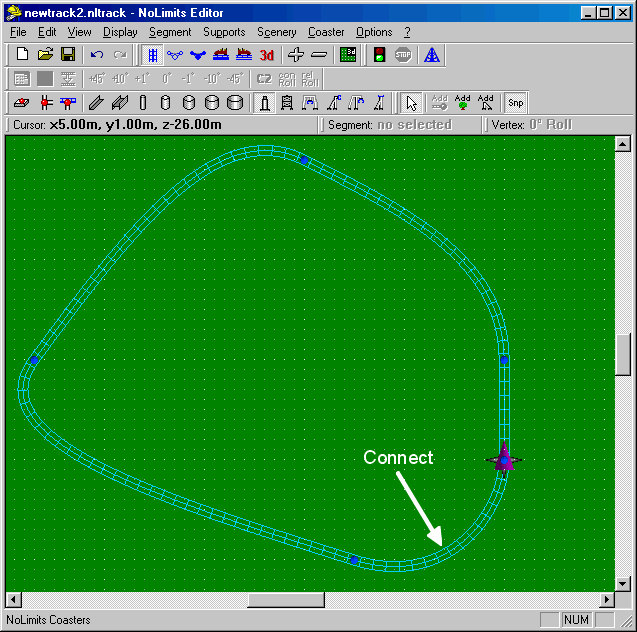
Step 5
There are 5 different types of segments: Normal, Station, Lift, Transport, Brake. By default, each segment is a Normal segment and is in blue color. However, each roller coaster track needs all 5 types. Let´s start with the station. That´s the place where the trains stop and people get on/off. Click on Segment 1. It´s highlighted in white. Choose "Segment" from the main menu, choose "Station" and then press "x" on your keyboard (this is the hotkey for Segment/Segment Transform). The segment will appear in brown therafter and has been transformed in a Station segment.
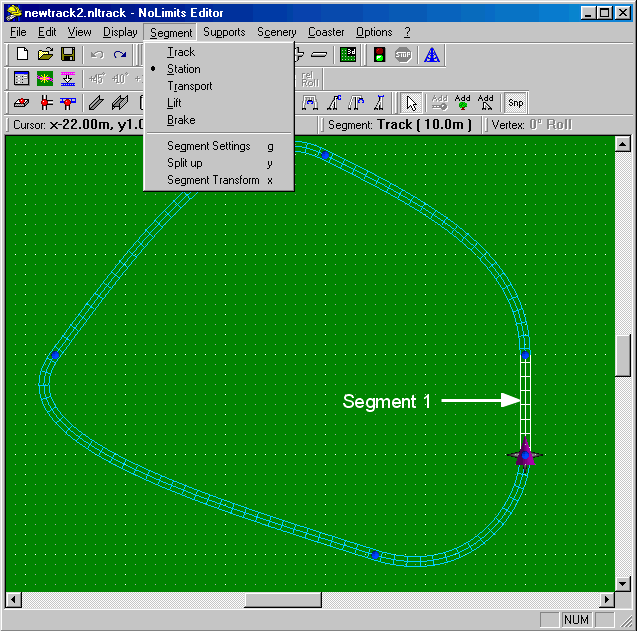
Step 6
Next segment to transform is Segment 2. This should become the Lift. The Lift will lift the trains up a hill to a certain height. Click on Segment 2. It´s highlighted in white and choose "Lift" from the Segment menu. Press "x" and the Segment has been transformed into a "Lift" segment and appears in green.
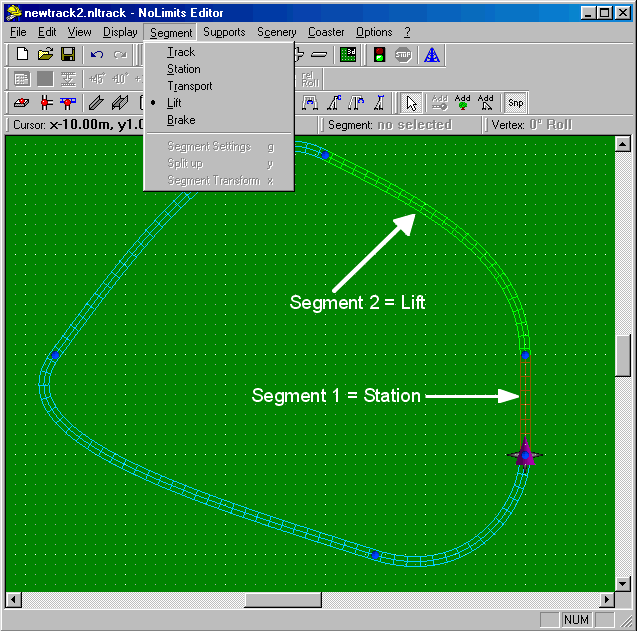
Step 7
Next segment to transform is Segment 3. This should become a Transport Segment. Click on Segment 3. It´s highlighted in white and choose "Transport" from the Segment menu. Press "x" and the Segment has been transformed into a "Transport" segment and appears in yellow. The Transport segments will control the trains speed. If the train is going faster than the set speed it will be decelerated to that speed, and if it is going slower than the set speed the train will be accelerated. Click on Segment 3 (now "Transport") again so it is highlighted in white. Press "g" (this is the hotkey for Segment/Segment Settings). The "Transport Settings" menu will allow you to adjust the behavior of the devices controlling the train. Set the speed to 60 and press OK.Step 8
Segment 4 should stay a "Normal" segment. Segment 5 shall become a "Brake" segment. Click on Segment 5 and choose "Brake" from the Segment menu. Press "x" and the segment has been transformed into a "Brake" segment. The "Brake" segment will decelerate the train to a certain speed.
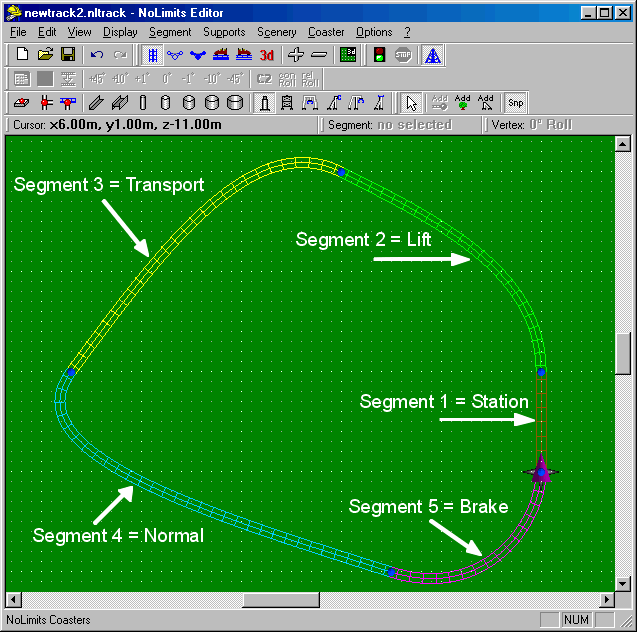
Step 9
Now you already have a complete track. The only thing that is missing is height. It´s not much fun to ride a rollercoaster on the ground and so we need to raise it. To raise a part of the track you have to pick a vertex. Click on the vertex between Lift and Transport and then switch to another view that shows the track from the site.
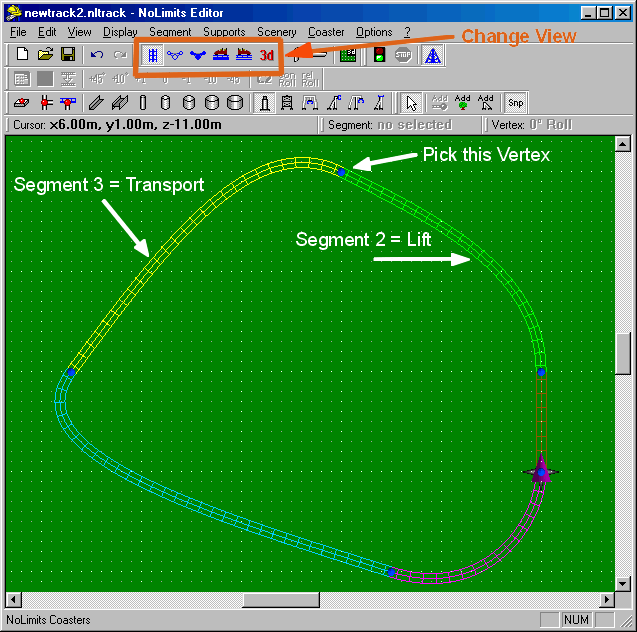
Step 10
Switch to Front View and raise this vertex.
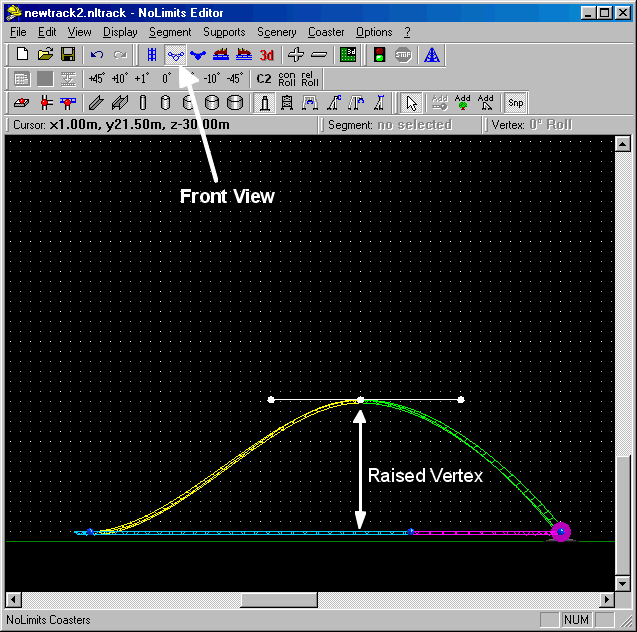
Step 11
Now you have a very basic, but complete track. You can already ride this track. Save it as "newtrack.nltrack" in your NoLimits track directory (the default directory)
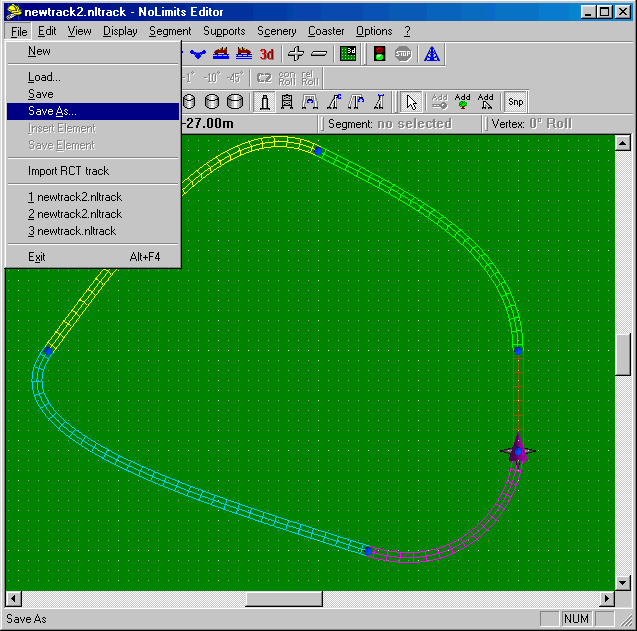
Start the simulator. Choose "track" from the main menu and select your just saved "newtrack". Then ride "newtrack".
The track is far from being complete (e.g. no supports), realistic (not smooth at all) or fun (nothing but a simple circuit), but at least it is a basis for going on creating your own roller coaster. To get more information, read the complete manual and also have a look at the pre-built coasters that come with the game. You can learn a lot from these.
