Adding Supports
Predefined Supports
There are a number of predefined supports like a standard support or a 90 Degree banked support for banked tracks. For inverted roller coasters there are also special inverted supports.![]()
The Support-Toolbar
To add a predefined support simply change to "Add Support", choose your support-mode in the "Support-Bar" and click on the track where you want the support to be placed. In the "Select/Modify" mode you can move the supports by dragging the red balls. Every predefined support has a red ball that displays the connecting node between the track and the support.
Custom Supports
There are many times that the predefined supports will not fulfill your needs. NoLimits allows you to build your own Custom Supports. All custom supports should be added last to avoid having to change them if you modify the track.Custom supports are made up of 2 objects: Nodes and Tubes. A Node comes in 3 varieties:
- Fundament Node: Lies on the ground. Think of it as a concrete footer.
- Track Node: Connects to the track.
- Free Node: Can be placed anywhere in space
Wooden Support Structure with
WoodMagic®
Wooden roller coasters usually have complex support structures. The
special plug-in called "Wood Magic" lets you create a complex structure
on-the-fly. Be sure to have the plug-in enabled in the "Supports ->
Auto Support Generator " sub menu. You will see a check mark before
"Wood Magic" if it is enabled. The "Auto Support Generator" menu will
host all auto-support-generator plug-ins that are installed. Right now,
there is only "Wood Magic" but more might be added by third parties soon.Build Modes
A support-generator plug-in usually has two modes, "Preview" and "Generate Final". In preview mode, the support structure is only created temporarily for letting the user interactively changing the shape of the track while the generator will recompute the structure in the back every time something changes. This mode is ideal to get a feeling of how the support structure might appear. However this mode will not generate a real structure, only a temporary ghost structure. To finally build a real structure consisting of nodes and beams, the user has to change to "Generate Final" mode. Once the structure is created by a final build, individual nodes and beams can be altered just like the normal support structure. Only supports generated by a final build will be saved to the track file and will therefore appear in the simulator once the track is started.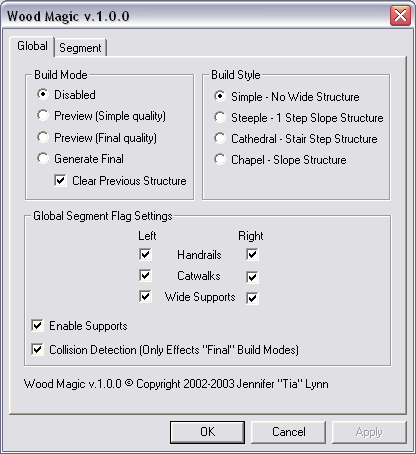
The Global Settings in WoodMagic
WoodMagic automatically keeps
track about what beams and nodes have been created by the plug-in and
what beams are created by the user. If the user enables "Clear Previous
Structure", all nodes and beams are deleted that were previously created
by the plug-in. This way, the user can do a series of "Generate Final"
builds without clearing old beams by hand. Wood Magic has two "Preview"
modes with different quality levels. "Simple Quality" is good for quick
redraws because the computational requirements are less than in "Final
Quality" mode.
Build Styles
There a lot of different types of wooden support structures out there. WoodMagic lets you choose between 4 different types commonly found around the globe. Some "Build Style" only have a minimum of support beams and therefore are only suitable for smaller coasters, some styles are good for taller coasters because they use more beams to hold the structure up in the air.Global Segment Flag Settings
Each Segment can have different settings for disabling the handrails for example. In the "Global Segment Flag Settings" the settings for all segments are set that are not marked with "individual settings". WoodMagic automatically comes up with the "Global" tab if none segments are selected. However if one ore more segments are selected the following tab will come up after calling WoodMagic.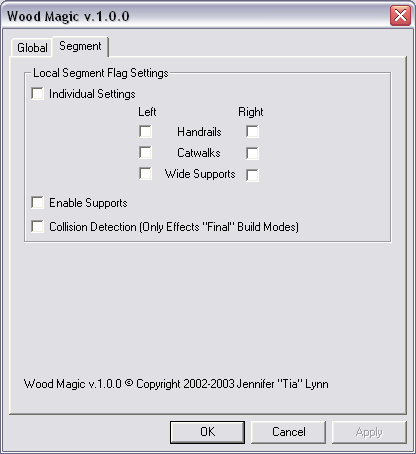
The Segment specific Settings in WoodMagic
Segment Settings
In the "Segment" tab, individual settings that override the global settings for selected segments can be set. To be able to alter segment specific settings at least one segment needs to be selected. If more than one segment is selected, the settings will address all selected segments at once. Grayed out check marks indicate that several segments have different settings.Hint: The Segment Settings tab is available from the Track Segment Settings Dialog as well.
