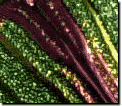Zooming in or out changes the magnification of all objectsA part of a picture, including shapes, text boxes, lines, or animations, that can be edited individually. on the canvasThe white area on the workspace that represents the printable portion of the picture. For Web pages, the canvas contains what is published to the Web.. Zoom in to an object to examine finer details; zoom out to see more of the pictureGeneral term that includes photos, graphics, clip art, and objects. Any photo or project in this product..

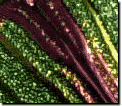
You can also pan or move around the picture to examine specific sections more closely.
To pan around the picture:
-
Select the picture you want to view.
-
Under Zoom in the lower-right corner of the screen, click the part of the thumbnailA miniature replica of a page or photo. that you want to appear in the center of the screen.
Tip
If you are using both pan and zoom to view a picture, it is easier to zoom first and then pan.
To zoom in or out:
-
Select the picture you want to view.
-
On the View menu, click Zoom In or Zoom Out.
- or -
To zoom in on an object, select the object you want to view, point to Zoom on the View menu, and then click Selected Object.
Tips
-
For a quick way to zoom in and out, drag the Zoom sliderA control that sets values by sliding a marker to the left or the right. in the lower-right corner of the screen.
-
To center the view on an object, select the object you want to view, and then click the Zoom to Selection button
 .
.
To zoom to edges of the canvas:
-
Select the picture you want to view.
-
On the View menu, point to Zoom, and then do one of the following:
-
To show the entire page, click Whole Page.
-
To show the entire width of the page, click Page Width.
Tips
-
For a quick way to show the entire width of the page, click the Zoom to Page Width button
 under Zoom in the lower-right corner of the screen.
under Zoom in the lower-right corner of the screen.
-
For a quick way to show the entire page, click the Zoom to Whole Page button
 under Zoom in the lower-right corner of the screen.
under Zoom in the lower-right corner of the screen.
Note
Zooming in only magnifies the image on your screen; it does not change the actual size of the picture or object.