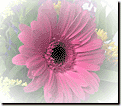Apply fading to an object |
Fading is a transition effect that increases the transparencyAn effect that enables the background to show through a picture or object. of an objectA part of a picture, including shapes, text boxes, lines, or animations, that can be edited individually.. You can fade evenly from one photo to another in a picture collageA picture that contains multiple objects., or fade gradually from a picture to the borderDesign feature that adds a square or rectangular outline to a picture. Borders are distinct from mats and frames. color around the picture. You can also fade a portion of the picture to create an area for text.


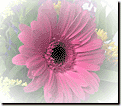
To fade an object evenly:
-
Select the object you want to fade.
-
On the Effects menu, point to Transparent Fade, and then click Even.
-
To change the transparency, drag the sliderA control that sets values by sliding a marker to the left or the right..
-
Click Done.
To fade an object gradually:
-
Select the object you want to fade.
-
On the Effects menu, point to Transparent Fade, and then click Gradual.
-
Under Click a gradient to apply a fade, select a fade pattern.
-
To fade the object in the opposite direction, click Flip the direction of the gradient.
-
Click Done.
To fade only a portion of an object:
-
Select the object you want to fade.
-
On the Effects menu, point to Transparent Fade, and then click Transparency Brush.
-
Under Click a brush size, click a brush size.
-
Under Click a brush style, click either a Soft edge or Hard edge brush style.
-
To change the paint transparency, drag the sliderA control that sets values by sliding a marker to the left or the right..
-
To apply fading, drag the transparency brush over the area you want to fade.
-
Click Done.
Tip
To select multiple objects, press CTRL, and then select the objects you want.