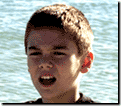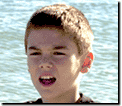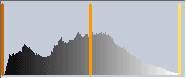BrightnessThe amount of light that an image appears to emit. levels in a photo consist of shadows, midtones, and highlights. You can adjust the brightness of these automatically or manually.
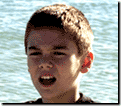
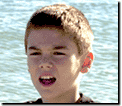
Adjust the levels manually with the help of a histogramA graphical representation of the number of pixels at each color intensity level.. A histogram is a graphic representation of brightness in a photo and the number of pixelsAbbreviation of picture element. Tiny dots on a computer monitor, each displaying a specific color, which collectively make up the images displayed on the screen. at each brightness level. The horizontal axis of the histogram indicates the different levels of brightness, the vertical axis indicates the number of pixels.
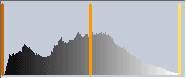
When you adjust the slidersA control that sets values by sliding a marker to the left or the right., you redistribute the number of pixels between the shadows and highlights. As you make adjustments, the histogram changes to reflect those changes.
To adjust levels automatically:
-
Select the picture or objectA part of a picture, including shapes, text boxes, lines, or animations, that can be edited individually. you want to adjust.
-
On the Touchup menu, click Levels Auto Fix.
To adjust levels manually:
-
Select the picture or objectA part of a picture, including shapes, text boxes, lines, or animations, that can be edited individually. you want to adjust.
-
On the Touchup menu, click Adjust Levels.
-
Drag the Shadows slider to the right until it touches the left side of the histogram.
As you move the slider to the right, the intensity of the shadows increases.
-
Drag the Highlights slider to the left until it touches the right side of the histogram.
As you move the slider to the left, the intensity of the highlights increases.
-
Drag the Midtones slider left or right until you achieve the best visual results.
As you move the slider to the right, the intensity of the middle range of gray tones increases.
-
Click Done.
Notes
-
If you adjust levels automatically first and then move the sliders, the changes are cumulative. If you move the sliders first and then adjust the levels automatically, the automatic changes override the changes you made with the sliders.
-
The Object and Whole Picture tabs determine where the action will be applied. Selecting the Object tab applies the action to just the selected object, while selecting the Whole Picture tab applies the action to the entire picture and all objects on the picture.