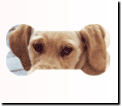You can add a shadow to an objectA part of a picture, including shapes, text boxes, lines, or animations, that can be edited individually. or a group of objects to make it appear to cast a shadow in your pictureGeneral term that includes photos, graphics, clip art, and objects. Any photo or project in this product..
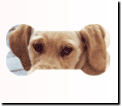

To add a shadow:
-
Select the object or group of objects you want to shadow.
-
On the Effects menu, click Shadow.
-
Under Click a shadow, click the shadow.
 | Optional: Customize the shadow.
-
Click Customize the shadow.
-
Under Click the color you want, select the color.
- or -
To choose a custom color, do the following:
- Click More color choices
- To change the color hue, move the yellow circle around the outside of the color wheel.
- To change the color saturation, move the blue circle around the inside of the color wheel.
- To change the color brightness, move the blue circle toward or away from the center of the circle.
- Click Done.
-
To change the transparencyAn effect that enables the background to show through a picture or object. of the shadow, drag the Transparency sliderA control that sets values by sliding a marker to the left or the right..
-
To change the edge softness of the shadow, drag the Edge softness slider.
-
Click Done.
|
-
Click Done.
Tip
When you add a shadow to a group of objects, the entire group casts a single shadow. When you add a shadow to multiple objects at once, each object casts its own shadow.