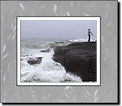Frames and mats give your pictureGeneral term that includes photos, graphics, clip art, and objects. Any photo or project in this product. a finished look. You can choose from a variety of existing frames, or you can create custom frames and mats.

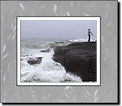
To add a frame to your picture:
-
On the Effects menu, point to Edges, and then click Frames and Mats.
-
In the Themes list, click a frame theme.
-
In the right pane, click a frame.
-
In the left pane, click Open.
-
From the TrayThe strip at the bottom of the product screen that shows thumbnails of open pictures., drag the picture you want to frame onto the picture (center) area of the frame.
-
Click Next.
-
Move or resize your picture in the frame.
-
To flip your picture horizontally, click Flip horizontally.
- or -
To flip your picture vertically, click Flip vertically.
-
Click Done.
To create a custom frame or mat:
-
On the Effects menu, point to Edges, and then click Frames and Mats.
-
In the right pane, click one of the following:
- Photo simple frame
- Photo simple mat
-
In the left pane, click Open.
-
To use the picture displayed on the canvasThe white area on the workspace that represents the printable portion of the picture. For Web pages, the canvas contains what is published to the Web., click Next.
- or -
Use a different picture.
- To use the picture in the Tray, double-click the picture in the Tray.
- To use a picture on your computer, click Open a project.
- To scan a new picture, click Scan in a picture.
- To download a picture from your digital camera, click Download from digital camera.
-
To select a picture from the Gallery, do the following:
- Select a collectionA group of items in the Gallery that contain similar content. Examples of collections include animals, animations, and backgrounds., categoryA group of items within a collection in the Gallery., or picture type.
- In the right pane, select a picture, and then click Open.
- or -
To search for a picture in the Gallery, do the following:
- To search for a specific picture in the Gallery, click Find a specific item.
- To use a picture that is stored on your hard drive, click Look elsewhere.
-
Select a frame width, and then click Next.
 | Optional: Change the color of the frame. Click a color box.
- or -
To choose a custom color, do the following:
- Click Choose your own color
- To change the color hue, move the yellow circle around the outside of the color wheel.
- To change the color saturation, move the blue circle around the inside of the color wheel.
- To change the color brightness, move the blue circle toward or away from the center of the circle.
- Click Done.
|
-
Click Next.
-
Move or resize your picture under the frame, and then click Next.
-
Click Done.
Tip
To ensure that your frame surrounds your entire picture, including a mat, add a mat to your picture before adding a frame.