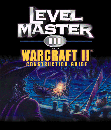
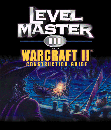
The majority of what we have covered thus far involved manipulating the A.I. of the game itself. No thought at all has gone into the physical aspects of the editor itself. In this section, I will explain some of the functions in the editor that make a designer's life much easier.
There are only two confining parameters that you are likely to encounter with the WarCraft II editor. The first is that there is no way to use the terrain or new heroes introduced in the WarCraft II expansion CD. This is entirely beyond your control with the editor, so you shouldn't let it bother you. The second is that there is a definite limit to the number of units that you can place on any one map. This is within your ability to at least monitor and work with.
On any given mission, the editor will allow up to 600 units to be placed, assuming that you only want to have one player in this mission. Once you introduce the opposing and allied players, you must take the number of players into account to find out how many units are allowed on the map for each color group. For example, if three color groups are involved in one mission, you may place up to 200 units for each group. Whether or not you actually do this is entirely up to you.
This does put restraints on your creativity, though. You cannot, for instance, produce a quality seven-against-one siege mission, because even the lone player can only have 75 units with which to form a defense. Within the WarCraft II editor, military units, structures, starting locations, and even the runestone are all considered one unit for counting purposes. However, a few items, such as the circle of power or the dark portal, are not counted.
A list of the maximum number of units allowed for every possible number of players follows. Use this information to decide whether or not starting a color group with a city area or a large standing army is more important to the goals of your mission. Try to work around the limitations placed on you, and when in doubt, be creative.
| # OF PLAYERS MAX. | # OF UNITS |
| 2 | 300 each |
| 3 | 200 each |
| 4 | 150 each |
| 5 | 120 each |
| 6 | 100 each |
| 7 | 85 each (approximately) |
| 8 | 75 each |
When editing a WarCraft mission, there are an incredible number of details that you are going to be called upon to keep track of. There are a few shortcuts built into the editor that will shorten the amount of time it takes to finalize a mission, and hopefully keep you from going insane when times get tough.
First and most useful, is a shortcut used when editing many color groups into a single map. Let's assume that you have just placed the starting position of the red player. Now, rather than go back up to the menu bar, selecting the PLAYER menu, then "player 2 - (blue)", and then clicking on the screen again, you can merely press the actual number "2". This holds true for every number 1 through 8, where each number directly corresponds to the colors in the PLAYER menu. This allows you to select a unit type for any color group, and then place that unit wherever applicable on the map, saving a lot menu work.
Most shortcuts, however, involve the "select" option, accessible via the TOOLS menu. If you use the "select" option, you can select multiple units and structures by simply left-clicking and dragging the mouse. Everything inside of the boxed area will be selected once button is released. From here, you can do a number of things. Pressing the delete key will remove all of these items from the map. Pressing one of the number keys will automatically change every selected item to the matching color group. Right-clicking on one of the selected units will allow you to change the A.I. of every unit. As you can see, working with groups of units rather than one at a time can help you edit much faster than working unit-by-unit.