

Clicking this button will move all of the selected images to the Slide Show
(Column B).

You can preview the Slide Show by clicking on this button.
|
2-1. The images you selected will be displayed in the Selected Images column (marked "A" here).
2-2 To create the sequence of the Slide Show, click and drag images to the Slide Show column (marked "B") in the order that you would like them to be displayed.
2-3. When you are finished rearranging the images into the desired order, click SAVE.
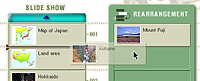 |
If you would like to rearrange the order of the images that you dragged to Slide Show (Column B), follow the steps below.
Click and drag the image that you want to change the order of from Slide Show (Column B) to Rearrangement (Area C). You can insert that image to the sequence you desire by clicking and dragging it back to the desired position within the Slide Show (Column B).
|

If you would like to delete an image in the Slide Show (Column B), follow the steps below.
Click and drag the image you would like to delete from the Slide Show (Column B) to the TRASH icon (D).
That CLEAR ALL will delete all of the images in the Slide Show (Column B).
|




