

Exctrlst User Interface |
|
|
|
Run Tool |
Exctrlst displays all registry-based performance counters installed on the system.
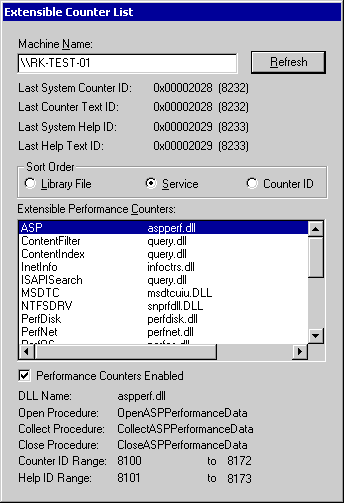
The Machine Name box displays the name of the computer being monitored. The default is the local computer.
To monitor a remote computer, delete the name in the Machine Name box, type the name of the remote computer (preceded by backslashes), and click Refresh.
Click a button in the Sort Order section to sort the items in the Extensible Performance Counters box.
This starting index is the location of the performance object in the performance registry (HKEY_PERFORMANCE_DATA). Each object is assigned a range of indices within which it stores the counter names and explain text for the object.
Note
The Extensible Performance Counters box displays a list of all registry-based performance DLLs on the system.
Clicking an item in the Extensible Performance Counters displays information about the item in the fields below the box.
The Performance Counters Enabled check box indicates whether the performance counters for the service are enabled or disabled.
The system automatically disables all performance counters for a service if the performance DLL fail the system's run-time reliability tests for performance DLLs. For more information, see Disabled Performance Objects in Exctrlst Notes.
To interpret the Exctrlst display
The following tables list and describe the fields in the Exctrlst dialog box.
| Item | Description |
|---|---|
|
|
Displays the highest index used to store a counter name, as recorded by the Performance Library (Perflib). Must match the value of Last Counter Text ID.
This field displays the value of the Last Counter registry entry (HKLM\SOFTWARE\Microsoft\Windows NT\CurrentVersion\Perflib\Last Counter). |
| Last Counter Text ID | Displays the highest index actually used to store a counter name. This value is derived from the highest index used in the Counter registry entry (HKLM\SOFTWARE\Microsoft\Windows NT\CurrentVersion\Perflib\LanguageCode\Counter). |
| Last System Help ID | Displays the highest index used to store explain text for a counter, as recorded by the Performance Library (Perflib). Must match the value of Last Help Text ID.
This field displays the value of the Last Help registry entry (HKLM\SOFTWARE\Microsoft\Windows NT\CurrentVersion\Perflib\Last Help). |
| Last Help Text ID | Displays the highest index actually used to store explain text. This value is derived from the highest index used in the Help registry entry (HKLM\SOFTWARE\Microsoft\Windows NT\CurrentVersion\Perflib\LanguageCode\Help). |
| Item | Description |
|---|---|
| DLL Name | Displays the name and fully qualified path of the DLL that provides performance data for this service. If the system cannot find the DLL file in this path, the registry records an error in the Application Log in Event Viewer. |
| Open Procedure | Displays the name of the DLL function that initializes the performance collection features of the service. The open procedure must be exported by the DLL and it must return a successful status. Otherwise, the registry cannot collect performance data from this service. If this function is not found in the DLL or if it returns an error, the registry records an error in the Application Log in Event Viewer. |
| Collect Procedure | Displays the name of the DLL function that collects the performance data for the service. The registry calls the collect function when a performance tool, such as System Monitor, requests performance data. If this function cannot be found in the DLL, the registry records an error in the Application Log in Event Viewer. |
| Close Procedure | Displays the name of the DLL function that terminates and completes the performance data collection features of the service. The registry calls the close function when a performance tool, such as System Monitor, closes the registry interface. If this function cannot be found in the DLL, or if has a fault or causes an error, the registry records an error in the Application Log in Event Viewer. |
| Counter ID Range | Displays the range of index values that were assigned to the service to store counter names. The values shown here must match the indices actually used, as shown in the value of the Counter registry entry (HKLM\SOFTWARE\Microsoft\Windows NT\CurrentVersion\Perflib\LanguageCode\Counter). N/A is displayed for system counters, which do not store counter names in the registry. If the value is Not Found, then the counters were not installed properly and will not appear correctly in tools such as System Monitor. |
| Help ID Range | Displays the range of index values that were assigned to the service to store explain text for its counters. The values shown here must match the indices actually used, as shown in the value of the Help registry entry (HKLM\SOFTWARE\Microsoft\Windows NT\CurrentVersion\Perflib\LanguageCode\Help). N/A is displayed for system counters, which do not store explain text in the registry. If the value is Not Found, then the counters were not installed properly and will not appear correctly in tools such as System Monitor. |