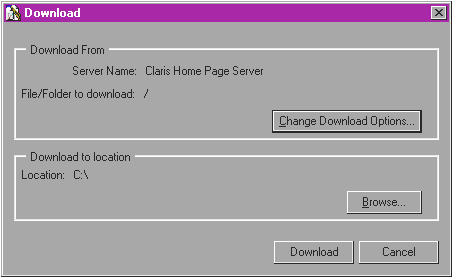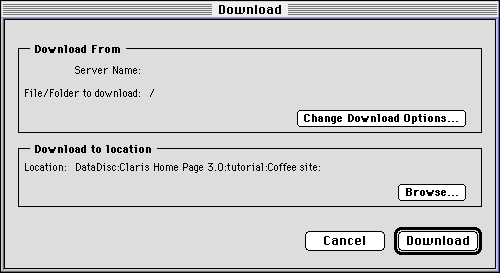Updating your Web site
You can maintain your Web site by downloading old or out-of-date
files, uploading new or changed files to the server, and deleting old
files from the server, if necessary. When you download a file, Claris
Home Page copies the file onto your hard drive, and a copy of the
file remains on the Web server. You can delete this file from the
server if you want.
Uploading only files that have changed
To upload only the pages or files that are new or have been
changed:
- Open the Site Editor by choosing Open Folder as Site from the
File menu, selecting your site folder, and clicking OK (Windows) or
Select "folder
name" (Macintosh).
- Click the Upload button
 on the Site Editor tool bar to display the Upload
dialog box.
on the Site Editor tool bar to display the Upload
dialog box.
- Select Only those
files that have changed since the last upload.
- Click Set FTP
Options if you need to enter or change the FTP account
settings and click OK.
- Click Upload.
Claris Home Page displays a progress bar while your files
upload.
To stop uploading, press the Esc key (Windows) or  -period
(Macintosh).
-period
(Macintosh).
Downloading files from the Web
You can use Claris Home Page to download files from your Web site
or remote server. When you download a file, Claris Home Page makes a
copy of the file and places it on your computer. You can also use
Claris Home Page to browse the contents of your site folder on the
Web and delete files from it. To download your files from a remote
server:
- Choose Remote from the File menu and
then choose Download
from the submenu.
The Download dialog box appears.
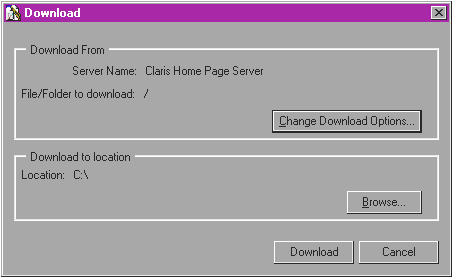
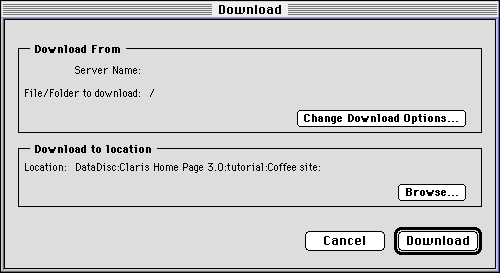
- If you want to change the server name, the name of the folder
that contains your files on the server, or other FTP settings,
click Change Download
Options, make your changes, and click OK. See
Specifying the Web server account
for more information on FTP settings.
- Click Browse to choose a location
where you want to download the files to.
- Select a volume or folder and click OK.
- Click Download.
When you download a single file, a copy of the file is saved onto
your hard disk. The name of this copy is the same as the original,
which remains on the Web server.
Deleting files from the Web server
You can delete a file or entire subfolder from your site on the
Web server. To delete a file from your site folder on the server:
- Choose Remote from the File menu, and
then choose Download
from the submenu.
The Download dialog box appears.
- Click Change
Download Options, and specify your FTP settings.
- In the download Options dialog box, click Browse.
The Browse dialog box appears, showing the list of files on the
FTP server.
- Locate and select the file you wish to delete.
- Click Delete.
Claris Home Page deletes the file from the server.
Previous topic |
Contents
![]() -period
(Macintosh).
-period
(Macintosh).